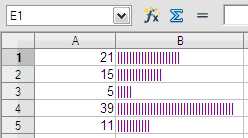In-cell Charting in Calc

Productivity Sauce
In-cell charting is not a new idea: do a quick Web search, and you'll find quite a few examples of how to create in-cell charts. While most of these examples are designed to work with Excel spreadsheets, you can easily use in-cell charting techniques in Calc. As the name suggests, an in-cell chart is a bar graph where each bar occupies a separate cell. Each bar represents the value from another cell, and the bar itself is generated using the REPT function which is normally used to insert a particular character or string a specified number of times. To make the REPT function create a chart bar, you can use the pipe (|) as the repeating character. To see how this work, create a new Calc spreadsheet, click on the B1 cell and enter the following function in the Formula field:
=REPT("|";A1) Now enter a number in the A1 cell, and you should see a bar in the B1 cell.
To make the bar appear as a solid block, you can use the rectangular character (ASCII code 219). There are plenty of other interesting variations of this basic technique out there, but my favorite in-cell charting trick is the one described on the Pointy Haired Dilbert blog. It uses a special font to create rather nifty bar charts. Again, the description on the blog covers Excel, but you can apply it to Calc. First of all, you have to download and install the barchart font. Since the font presents values from 0 to 9 as bars, you need to normalize the data in the cell range to these values. For example, to normalize data in cell A1 in the A1:E1 cell range, use the following formula:
=ROUND(A1/MAX(A1:H1)*9)
For the B1 cell the formula is =ROUND(B1/MAX(A1:E1)*9), and so on. To generate a bar chart, you have to create a formula that concatenates the normalized value. For example, assuming that normalized values are stored in the A2:H2 cell range, the concatenation formula looks like this:
=A2&B2&C2&D2&E2&F2&G2&H2
Apply the barchart font to the cell containing the formula, and you are done.
comments powered by DisqusSubscribe to our Linux Newsletters
Find Linux and Open Source Jobs
Subscribe to our ADMIN Newsletters
Support Our Work
Linux Magazine content is made possible with support from readers like you. Please consider contributing when you’ve found an article to be beneficial.

News
-
Parrot OS Switches to KDE Plasma Desktop
Yet another distro is making the move to the KDE Plasma desktop.
-
TUXEDO Announces Gemini 17
TUXEDO Computers has released the fourth generation of its Gemini laptop with plenty of updates.
-
Two New Distros Adopt Enlightenment
MX Moksha and AV Linux 25 join ranks with Bodhi Linux and embrace the Enlightenment desktop.
-
Solus Linux 4.8 Removes Python 2
Solus Linux 4.8 has been released with the latest Linux kernel, updated desktops, and a key removal.
-
Zorin OS 18 Hits over a Million Downloads
If you doubt Linux isn't gaining popularity, you only have to look at Zorin OS's download numbers.
-
TUXEDO Computers Scraps Snapdragon X1E-Based Laptop
Due to issues with a Snapdragon CPU, TUXEDO Computers has cancelled its plans to release a laptop based on this elite hardware.
-
Debian Unleashes Debian Libre Live
Debian Libre Live keeps your machine free of proprietary software.
-
Valve Announces Pending Release of Steam Machine
Shout it to the heavens: Steam Machine, powered by Linux, is set to arrive in 2026.
-
Happy Birthday, ADMIN Magazine!
ADMIN is celebrating its 15th anniversary with issue #90.
-
Another Linux Malware Discovered
Russian hackers use Hyper-V to hide malware within Linux virtual machines.