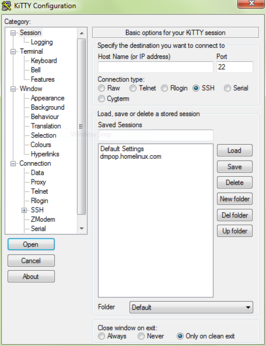Manage Remote Linux Machines from Windows Using KiTTY

Productivity Sauce
Need to connect to a remote Linux machine or server from a Windows computer? Then KiTTY is your best friend. This Telnet and SSH client is a fork of the popular PuTTY tool that offers several useful improvements.
For starters, KiTTY sports the portability mode which allows you to run the tool on a Windows machine without leaving any traces. To enable the portability mode, create a kitty.ini file in the same location as KiTTY, and add the following lines to the file:
[KiTTY] savemode=dir
KiTTY can save multiple session profiles, and the utility allows you to group sessions into folders, which can be useful for keeping tabs on profiles. The ability to handle URLs is another of KiTTY's handy features, and you can configure how the utility should treat links in the Window | Hyperlinks section.
Tired of entering login credentials every time you connect to a remote machine? KiTTY got you covered: in the Connection | Data section, you can specify auto-login details, and the utility uses them to log you in automatically when you connect to a remote machine.
KiTTY also lets you temporarily disable keyboard input to avoid accidental typing, and you can use the Ctrl+F9 keyboard shortcut to toggle keyboard input.
These are just a few of KiTTY's highlights, but the utility has a raft of other neat features that make it a perfect tool for managing remote Linux machines.
comments powered by DisqusSubscribe to our Linux Newsletters
Find Linux and Open Source Jobs
Subscribe to our ADMIN Newsletters
Support Our Work
Linux Magazine content is made possible with support from readers like you. Please consider contributing when you’ve found an article to be beneficial.

News
-
Mozilla Plans to AI-ify Firefox
With a new CEO in control, Mozilla is doubling down on a strategy of trust, all the while leaning into AI.
-
Gnome Says No to AI-Generated Extensions
If you're a developer wanting to create a new Gnome extension, you'd best set aside that AI code generator, because the extension team will have none of that.
-
Parrot OS Switches to KDE Plasma Desktop
Yet another distro is making the move to the KDE Plasma desktop.
-
TUXEDO Announces Gemini 17
TUXEDO Computers has released the fourth generation of its Gemini laptop with plenty of updates.
-
Two New Distros Adopt Enlightenment
MX Moksha and AV Linux 25 join ranks with Bodhi Linux and embrace the Enlightenment desktop.
-
Solus Linux 4.8 Removes Python 2
Solus Linux 4.8 has been released with the latest Linux kernel, updated desktops, and a key removal.
-
Zorin OS 18 Hits over a Million Downloads
If you doubt Linux isn't gaining popularity, you only have to look at Zorin OS's download numbers.
-
TUXEDO Computers Scraps Snapdragon X1E-Based Laptop
Due to issues with a Snapdragon CPU, TUXEDO Computers has cancelled its plans to release a laptop based on this elite hardware.
-
Debian Unleashes Debian Libre Live
Debian Libre Live keeps your machine free of proprietary software.
-
Valve Announces Pending Release of Steam Machine
Shout it to the heavens: Steam Machine, powered by Linux, is set to arrive in 2026.