Monitor Bandwidth Usage with vnStat

Productivity Sauce
In these days of bandwidth caps and pay-per-kilobyte rates, keeping an eye on your bandwidth usage makes a lot of sense. While there is no lack of bandwidth monitoring utilities, vnStat stands out from the crowd thanks to its ability to store monitoring data in a database and resume monitoring automatically on reboot. This means that once installed and configured, vnStat quietly monitors a specified network interface and saves the collected data. You can then use vnStat's command parameters to view detailed reports of your bandwidth usage.
vnStat is available in the software repositories of many mainstream Linux distributions, so you can easily install it using your distro's package manager. On an Ubuntu-based system, vnStat can be installed using the sudo apt-get install vnstat command. Before you can start using the utility, you must specify the network interface you want vnStat to monitor. First, run the ifconfig command to view a list of all available network interfaces. You can then use the -u and -i parameters to create a database for the specified network interface, for example:
sudo vnstat -u -i wlan0
Once vnstat is configured, it needs some time to collect data. After that you can view the bandwidth usage statistics using the vnstat command. The utility sports a few rather useful parameters, too. The -d ( or --days) parameter displays the daily bandwidth usage, while the -w ( --weeks) and -m ( --months) parameters break down the statistics by week and month. You can view a full list of available parameters using either the vnstat --help or vnstat --longhelp command.
The packaged version of vnStat that is available in your distro's software repositories may not include vnStati -- a nifty utility which can turn dry text-only statistics into nice-looking graphs. In this case, if you want to analyze monitoring data visually, you have to compile vnStat from source. Fortunately, this is a rather straightforward procedure. First of all, make sure that you have all the tools necessary for building software from source. On Ubuntu, you can install them using the sudo apt-get install build-essential command. Next, install the libgd2-noxpm and libgd2-noxpm-dev libraries, using the sudo apt-get install libgd2-noxpm libgd2-noxpm-dev command. Download the latest .tar.gz version of vnStat from the project's Web site and unpack it. Switch to the resulting directory in the terminal and execute the make all command. Finally, run the sudo make install command to install the software. To generate a graph in the PNG format using VnStati, you have to specify at least three parameters: a graph type, a network interface, and the output file. For example, the command below produces a vnstat.png graphics file containing a traffic summary including hourly data using a horizontal layout:
vnstati -vs -i wlan0 -o ~/vnstat.png
Of course, you can use the vstati --help command to view a list of the available parameters.
Comments
comments powered by DisqusSubscribe to our Linux Newsletters
Find Linux and Open Source Jobs
Subscribe to our ADMIN Newsletters
Support Our Work
Linux Magazine content is made possible with support from readers like you. Please consider contributing when you’ve found an article to be beneficial.

News
-
KDE Unleashes Plasma 6.5
The Plasma 6.5 desktop environment is now available with new features, improvements, and the usual bug fixes.
-
Xubuntu Site Possibly Hacked
It appears that the Xubuntu site was hacked and briefly served up a malicious ZIP file from its download page.
-
LMDE 7 Now Available
Linux Mint Debian Edition, version 7, has been officially released and is based on upstream Debian.
-
Linux Kernel 6.16 Reaches EOL
Linux kernel 6.16 has reached its end of life, which means you'll need to upgrade to the next stable release, Linux kernel 6.17.
-
Amazon Ditches Android for a Linux-Based OS
Amazon has migrated from Android to the Linux-based Vega OS for its Fire TV.
-
Cairo Dock 3.6 Now Available for More Compositors
If you're a fan of third-party desktop docks, then the latest release of Cairo Dock with Wayland support is for you.
-
System76 Unleashes Pop!_OS 24.04 Beta
System76's first beta of Pop!_OS 24.04 is an impressive feat.
-
Linux Kernel 6.17 is Available
Linus Torvalds has announced that the latest kernel has been released with plenty of core improvements and even more hardware support.
-
Kali Linux 2025.3 Released with New Hacking Tools
If you're a Kali Linux fan, you'll be glad to know that the third release of this famous pen-testing distribution is now available with updates for key components.
-
Zorin OS 18 Beta Available for Testing
The latest release from the team behind Zorin OS is ready for public testing, and it includes plenty of improvements to make it more powerful, user-friendly, and productive.

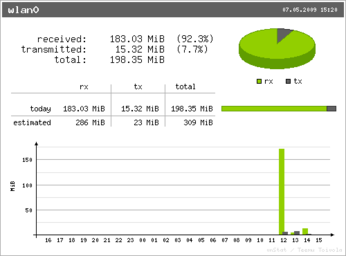
Additional Tools
If anyone has additional network monitoring needs, let me suggest this website: http://www.activitymonitori...network_server_monitoring1.php
great tip
was easy to install through ubuntu's apt
I am trying to configure vnstat php fontend (http://www.sqweek.com/sqweek/index.php?p=1) must have for a server