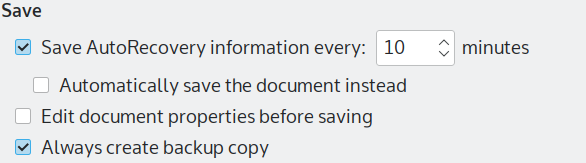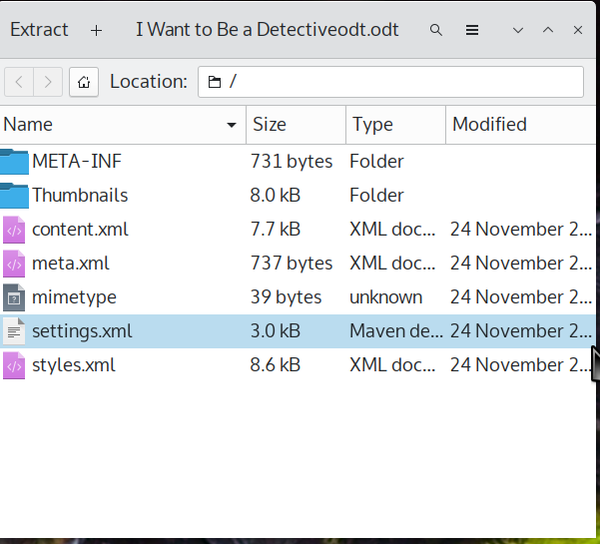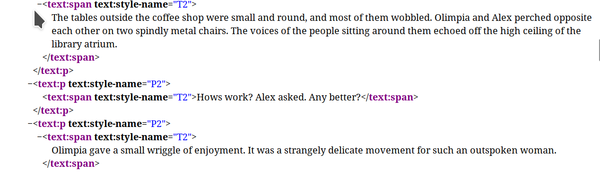Rescue Operation
Recovering LibreOffice Files

LibreOffice is a stable office suite, but accidents can happen.
LibreOffice is deservedly known for its stability. However, crashes and file corruptions do occasionally happen, most often when a system runs out of memory. Fortunately, there are several ways to recover a file, and if one fails, the chances are that another one will. Below are the recovery options, listed in order of how easy they are to use:
The easiest solution is to be proactive and prepare for recovery before it is needed. Before doing any work in LibreOffice, go to Tools | Options | LibreOffice | General | Save. There, select Save autorecovery information. The default to save every 10 minutes is usually good enough for most purposes, but you can change that as needed, or you can select Save the document instead. Note, however, that if you save too often, you suffer constant interruptions if you have limited memory. You should also select Always create backup. The backup location is defined in Tools | Options | LibreOffice | Path, and by default is /home/USER/.config/LibreOffice/4/user/backup. Alternatively, you can select Place backup in same folder as document. Probably the safest place for the backup is on another filesystem, or, best of all, an external drive. All of these options are turned off by default, presumably to save memory, but they can minimize the loss of data. By using worst, you will only lose a few minutes of work (Figure 1).
However, when working in LibreOffice, the first step in recovery should be to reopen the file. Upon restarting, LibreOffice will have the option to open any file that was not properly quit when the last session ended, regardless of whether it crashed or was simply overlooked when you exited. Given that the icon for closing a file is directly below the icon to close the whole of LibreOfffice, closing a file improperly can be all too easy.
File Surgery
If LibreOffice’s built-in recovery tools fail, you can try to dissect and perform surgery on the file itself. Although LibreOffice’s Open Document Format (ODF) is usually treated as an independent format, structurally it is simply a collection of zipped .xml files. That means that it can be opened in a file compression tool such as plasma’s Arch (Figure 2) or Gnome’s File Roller. For example, in a Writer file, if you only want the raw text, you can decompress content.xml (Figure 3) and run this bash command:
grep -C NUMBER ‘<text:span*’ content.xml
In this command, the -C option prints out lines that starts with the string ‘<text:span*>*’. The number is the number of instances that will be printed to output and may have to be adjusted several times before you get the entire contents. Once you have collected the entire text, copy it to a file, then search for ‘<text:span*’ and replace it and the corresponding end tag with nothing. You will be left complete, unformatted text, which is hardly ideal; although, most of the essential elements except for formatting and graphics are recovered. But of course if you have linked to graphics rather than embedded them in the file, you will still have them.
You can also transplant content.xml to another file, or else replace setting.xml and style.xml in the original document. However, this tactic will be hit and miss unless the original document is based on a template. Whether the effort is worth your time depends on how important the document is to you.
The Headache of File Deletion
But what if a file is deleted? In a desktop environment, the deleted file may still be in the Trash. However, if not, then your chances of success can be much lower. Extundelete may help if the deleted file is on an ext4 partition, and a better choice might be PhotoRec, which searches for file characteristics rather focusing on a particular filesystem. However, unless you attempt recovery immediately, your subsequent work might over-write a deleted file, especially on a filesystem whose memory is almost full.
Which brings me back to the beginning: The quickest and easiest way to recover files is be prepared. In addition to setting the options for autorecovery and backups in LibreOffice, always have a live disc available. Your chance of recovering a deleted file is improved with a live disc because you are less likely to overwrite the partition the deleted disk is on.
Buy Linux Magazine
Subscribe to our Linux Newsletters
Find Linux and Open Source Jobs
Subscribe to our ADMIN Newsletters
Support Our Work
Linux Magazine content is made possible with support from readers like you. Please consider contributing when you’ve found an article to be beneficial.

News
-
Parrot OS Switches to KDE Plasma Desktop
Yet another distro is making the move to the KDE Plasma desktop.
-
TUXEDO Announces Gemini 17
TUXEDO Computers has released the fourth generation of its Gemini laptop with plenty of updates.
-
Two New Distros Adopt Enlightenment
MX Moksha and AV Linux 25 join ranks with Bodhi Linux and embrace the Enlightenment desktop.
-
Solus Linux 4.8 Removes Python 2
Solus Linux 4.8 has been released with the latest Linux kernel, updated desktops, and a key removal.
-
Zorin OS 18 Hits over a Million Downloads
If you doubt Linux isn't gaining popularity, you only have to look at Zorin OS's download numbers.
-
TUXEDO Computers Scraps Snapdragon X1E-Based Laptop
Due to issues with a Snapdragon CPU, TUXEDO Computers has cancelled its plans to release a laptop based on this elite hardware.
-
Debian Unleashes Debian Libre Live
Debian Libre Live keeps your machine free of proprietary software.
-
Valve Announces Pending Release of Steam Machine
Shout it to the heavens: Steam Machine, powered by Linux, is set to arrive in 2026.
-
Happy Birthday, ADMIN Magazine!
ADMIN is celebrating its 15th anniversary with issue #90.
-
Another Linux Malware Discovered
Russian hackers use Hyper-V to hide malware within Linux virtual machines.