Creating graphic animations with Processing
Spinning Pictures
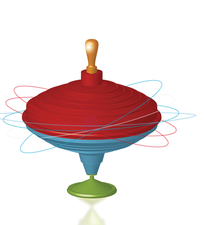
© kaipity, Fotolia
The Java application known as Processing can make a computer artist of a non-programmer. We'll show you how to create moving objects and publish a Flash-style applet.
If you have ever tried to program a rotating cube in OpenGL, you have probably experienced hours of debugging fun in the process. The lack of libraries and incorrect variable declarations make life hard on amateur programmers.
Processing
A graphics programming tool called Processing brings graphic effects back to the everyday user. Processing targets artists who have ideas but no computer science degree. The tool is ideal for users who would like to improve the presentation of their data without having to resort to boring charts and monotonous multi-colored pie diagrams.
The Code Swarm [1] project, for example, uses Processing to visualize the development of various open source projects over the course of time. The fascinating results resemble a beehive, which is sometimes quiet and sometimes populated by large numbers of very active bees.
[...]
Buy this article as PDF
(incl. VAT)
Buy Linux Magazine
Subscribe to our Linux Newsletters
Find Linux and Open Source Jobs
Subscribe to our ADMIN Newsletters
Support Our Work
Linux Magazine content is made possible with support from readers like you. Please consider contributing when you’ve found an article to be beneficial.

News
-
Say Goodbye to Middle-Mouse Paste
Both Gnome and Firefox have proposed getting rid of a long-time favorite Linux feature.
-
Manjaro 26.0 Primary Desktop Environments Default to Wayland
If you want to stick with X.Org, you'll be limited to the desktop environments you can choose.
-
Mozilla Plans to AI-ify Firefox
With a new CEO in control, Mozilla is doubling down on a strategy of trust, all the while leaning into AI.
-
Gnome Says No to AI-Generated Extensions
If you're a developer wanting to create a new Gnome extension, you'd best set aside that AI code generator, because the extension team will have none of that.
-
Parrot OS Switches to KDE Plasma Desktop
Yet another distro is making the move to the KDE Plasma desktop.
-
TUXEDO Announces Gemini 17
TUXEDO Computers has released the fourth generation of its Gemini laptop with plenty of updates.
-
Two New Distros Adopt Enlightenment
MX Moksha and AV Linux 25 join ranks with Bodhi Linux and embrace the Enlightenment desktop.
-
Solus Linux 4.8 Removes Python 2
Solus Linux 4.8 has been released with the latest Linux kernel, updated desktops, and a key removal.
-
Zorin OS 18 Hits over a Million Downloads
If you doubt Linux isn't gaining popularity, you only have to look at Zorin OS's download numbers.
-
TUXEDO Computers Scraps Snapdragon X1E-Based Laptop
Due to issues with a Snapdragon CPU, TUXEDO Computers has cancelled its plans to release a laptop based on this elite hardware.

