LibreOffice viewer app for Android
Outdoor Office Helper
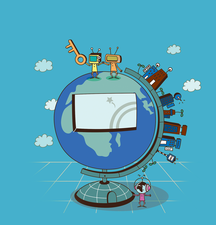
The LibreOffice Viewer for Android displays office documents on mobile devices and now even has simple editing features. We investigate whether the smartphone and tablet app is useful as a helper for the main office suite.
At the end of May 2015, the LibreOffice developers released the first stable version of LibreOffice Viewer for Android on Google play [1]. The free app has been released under the Mozilla Public License and was developed in cooperation with Igalia, Collabora, and Smoose, as well as some Google Summer of Code students. If you run Android without Google, you will find an APK at the Document Foundation website [2].
The viewer uses the same engine as the desktop version of LibreOffice. The front end is based on Firefox for Android. According to the release notes, the app displays the free ODT, ODS, and ODP formats, and the Microsoft DOX, DOCX, XLS, XLSX, PPT, and PPTX formats. An experimental editing feature provides tools for bold and italic fonts as well as underline and strikethrough.
LibreOffice Viewer requires at least Android 4.0. The test team installed the app on a tablet (Tolino Tab 8.9 with Android 4.2.2) and on a smartphone (Galaxy Nexus, Android 4.3) and tasked the mobile office assistant with opening Writer, Calc, and Impress files as well as MS Word, Excel, and PowerPoint documents; we also tried to edit them (Table 1) in the viewer. One thing up front: The app did not open password-protected documents as a matter of principle – it even crashed reproducibly.
[...]
Buy this article as PDF
(incl. VAT)
Buy Linux Magazine
Subscribe to our Linux Newsletters
Find Linux and Open Source Jobs
Subscribe to our ADMIN Newsletters
Support Our Work
Linux Magazine content is made possible with support from readers like you. Please consider contributing when you’ve found an article to be beneficial.

News
-
Parrot OS Switches to KDE Plasma Desktop
Yet another distro is making the move to the KDE Plasma desktop.
-
TUXEDO Announces Gemini 17
TUXEDO Computers has released the fourth generation of its Gemini laptop with plenty of updates.
-
Two New Distros Adopt Enlightenment
MX Moksha and AV Linux 25 join ranks with Bodhi Linux and embrace the Enlightenment desktop.
-
Solus Linux 4.8 Removes Python 2
Solus Linux 4.8 has been released with the latest Linux kernel, updated desktops, and a key removal.
-
Zorin OS 18 Hits over a Million Downloads
If you doubt Linux isn't gaining popularity, you only have to look at Zorin OS's download numbers.
-
TUXEDO Computers Scraps Snapdragon X1E-Based Laptop
Due to issues with a Snapdragon CPU, TUXEDO Computers has cancelled its plans to release a laptop based on this elite hardware.
-
Debian Unleashes Debian Libre Live
Debian Libre Live keeps your machine free of proprietary software.
-
Valve Announces Pending Release of Steam Machine
Shout it to the heavens: Steam Machine, powered by Linux, is set to arrive in 2026.
-
Happy Birthday, ADMIN Magazine!
ADMIN is celebrating its 15th anniversary with issue #90.
-
Another Linux Malware Discovered
Russian hackers use Hyper-V to hide malware within Linux virtual machines.

