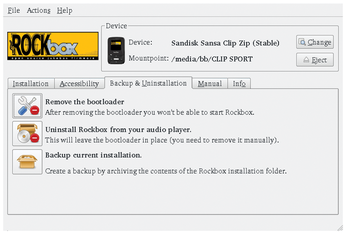Freeing Your Music Player with Rock
Musical Freedom

© Lead Image © digifuture, 123RF.com
Turn your music player into open hardware with Rockbox's free firmware.
If you have a large music collection or care about sound quality, just any mobile computing device won't do. However, while most music players support free-licensed formats like.flac, and a few even support.ogg, you won't find any that are sold with free-licensed firmware. That's where Rockbox [1]comes in. Rockbox is a project that develops free firmware, as well as an installer for adding the firmware to your music player. The process is the equivalent of rooting your phone, giving you complete control over a device. In effect, it creates a piece of open hardware where none existed before. Rockbox's small team of developers has been at work since 2001. Today, the project fully supports several dozen different models of music players, including Apple, Samsung, and SanDisk. Another dozen models are partially supported, and several others are in early development. However, if a music player is not listed as being supported on the project site's home page, check the forums. Sometimes, a model may be a repackaging of an earlier device. For example, while the SanDisk Clip Sport is not listed as supported, it turns out to be merely a rebranded SanDisk Clip Zip. As with any effort to replace firmware, the possibility exists that you could brick a device by installing Rockbox on it. The chance is slim, since Rockbox generally works by bypassing rather replacing a device's bootloader, and the installer includes an uninstaller that (at least in my limited experience) works perfectly well. All the same, disabling the music player remains a possibility. To avoid complete disasters, make sure that you have copies of all the files on a music player before you attempt to install Rockbox, and remember that you install at your own risk.
Downloading and Installing Rockbox
To install Rockbox, download the stable version for your music player model to your home directory. Uncompress the archived file, and the Rockbox utility is ready to use. You can also install manually using your music player's online manual [2], but, for most cases, the Rockbox utility is easier and quicker to use (Figure 1).
[...]
Buy this article as PDF
(incl. VAT)
Buy Linux Magazine
Subscribe to our Linux Newsletters
Find Linux and Open Source Jobs
Subscribe to our ADMIN Newsletters
Support Our Work
Linux Magazine content is made possible with support from readers like you. Please consider contributing when you’ve found an article to be beneficial.

News
-
Parrot OS Switches to KDE Plasma Desktop
Yet another distro is making the move to the KDE Plasma desktop.
-
TUXEDO Announces Gemini 17
TUXEDO Computers has released the fourth generation of its Gemini laptop with plenty of updates.
-
Two New Distros Adopt Enlightenment
MX Moksha and AV Linux 25 join ranks with Bodhi Linux and embrace the Enlightenment desktop.
-
Solus Linux 4.8 Removes Python 2
Solus Linux 4.8 has been released with the latest Linux kernel, updated desktops, and a key removal.
-
Zorin OS 18 Hits over a Million Downloads
If you doubt Linux isn't gaining popularity, you only have to look at Zorin OS's download numbers.
-
TUXEDO Computers Scraps Snapdragon X1E-Based Laptop
Due to issues with a Snapdragon CPU, TUXEDO Computers has cancelled its plans to release a laptop based on this elite hardware.
-
Debian Unleashes Debian Libre Live
Debian Libre Live keeps your machine free of proprietary software.
-
Valve Announces Pending Release of Steam Machine
Shout it to the heavens: Steam Machine, powered by Linux, is set to arrive in 2026.
-
Happy Birthday, ADMIN Magazine!
ADMIN is celebrating its 15th anniversary with issue #90.
-
Another Linux Malware Discovered
Russian hackers use Hyper-V to hide malware within Linux virtual machines.