Automate your web logins
Log In and Go
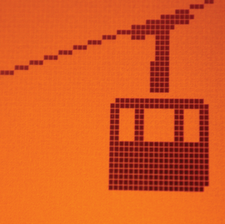
© Lead Image © thotti, photocase.com
Automated web logins with command-line tools and Selenium ensure you don't miss scheduling an activity.
During the COVID-19 lockdown, many activities like pools, gyms, and golf courses required people to sign in to websites before they could access these activities. These precautions helped to maintain a safe environment; however, the booking process was awkward, and it was easy to miss an activity if you weren't signed up early enough.
Luckily, some great Linux tools can automate web logins. In this article, I share two techniques to create automated web logins. The first technique uses command-line tools like xte and xdotool. This approach allows simple Bash scripts to replicate how you would use keystrokes to access web pages.
The second technique uses the Selenium Python library. The Selenium API allows you to tackle more complex projects by giving you access to the full Document Object Model (DOM) of a web page.
[...]
Buy this article as PDF
(incl. VAT)
Buy Linux Magazine
Subscribe to our Linux Newsletters
Find Linux and Open Source Jobs
Subscribe to our ADMIN Newsletters
Support Our Work
Linux Magazine content is made possible with support from readers like you. Please consider contributing when you’ve found an article to be beneficial.

News
-
Parrot OS Switches to KDE Plasma Desktop
Yet another distro is making the move to the KDE Plasma desktop.
-
TUXEDO Announces Gemini 17
TUXEDO Computers has released the fourth generation of its Gemini laptop with plenty of updates.
-
Two New Distros Adopt Enlightenment
MX Moksha and AV Linux 25 join ranks with Bodhi Linux and embrace the Enlightenment desktop.
-
Solus Linux 4.8 Removes Python 2
Solus Linux 4.8 has been released with the latest Linux kernel, updated desktops, and a key removal.
-
Zorin OS 18 Hits over a Million Downloads
If you doubt Linux isn't gaining popularity, you only have to look at Zorin OS's download numbers.
-
TUXEDO Computers Scraps Snapdragon X1E-Based Laptop
Due to issues with a Snapdragon CPU, TUXEDO Computers has cancelled its plans to release a laptop based on this elite hardware.
-
Debian Unleashes Debian Libre Live
Debian Libre Live keeps your machine free of proprietary software.
-
Valve Announces Pending Release of Steam Machine
Shout it to the heavens: Steam Machine, powered by Linux, is set to arrive in 2026.
-
Happy Birthday, ADMIN Magazine!
ADMIN is celebrating its 15th anniversary with issue #90.
-
Another Linux Malware Discovered
Russian hackers use Hyper-V to hide malware within Linux virtual machines.

