Editing and displaying advanced file attributes
Command Line – Advanced File Attributes
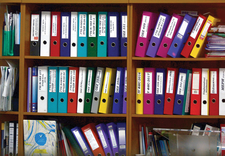
© Photo by Viktor Talashuk on Unsplash
The chattr and lsattr commands offer users a convenient way to modify and display advanced file attributes.
Most users are familiar with the usual file attributes. Desktop file managers often list them as properties: the name, path, size, and the dates that the file was created, last accessed, and last modified (Figure 1). Many, too, are familiar with the separate read, write, and execution permissions for a file's owner, group, and other users. However, over the decades, new filesystems, as well as the needs of version control for developers, have developed additional optional attributes. These additional attributes are edited by chattr [1], the equivalent for chown and chmod for permissions, and can be viewed by lsattr [2]. Both commands are included in the e2fsprogs [3] package and are installed by default in most distributions. While the creation of chattr and lsattr was driven by the needs of developers, many of these additional attributes are practical for everyday use as well.
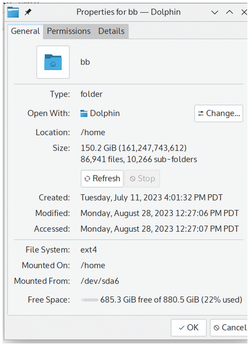 Figure 1: The standard file attributes are displayed in Plasma's Dolphin file manager. Also note the Permissions tab.
Figure 1: The standard file attributes are displayed in Plasma's Dolphin file manager. Also note the Permissions tab.
chattr and lsattr Options
The commands for working with file attributes have limited options. All options use a single letter rather than the full word like GNU style. In chattr, the -f option will suppress all except critical error messages. However, users are more likely to want -R (recursive) to change the attributes of an entire directory or -V (verbose) to receive instant feedback. Developers may want to use -v VERSION together with version control, or -p PROJECT to associate files with a particular project. For commands, chattr uses a standard structure:
[...]
Buy this article as PDF
(incl. VAT)
Buy Linux Magazine
Subscribe to our Linux Newsletters
Find Linux and Open Source Jobs
Subscribe to our ADMIN Newsletters
Support Our Work
Linux Magazine content is made possible with support from readers like you. Please consider contributing when you’ve found an article to be beneficial.

News
-
Mozilla Plans to AI-ify Firefox
With a new CEO in control, Mozilla is doubling down on a strategy of trust, all the while leaning into AI.
-
Gnome Says No to AI-Generated Extensions
If you're a developer wanting to create a new Gnome extension, you'd best set aside that AI code generator, because the extension team will have none of that.
-
Parrot OS Switches to KDE Plasma Desktop
Yet another distro is making the move to the KDE Plasma desktop.
-
TUXEDO Announces Gemini 17
TUXEDO Computers has released the fourth generation of its Gemini laptop with plenty of updates.
-
Two New Distros Adopt Enlightenment
MX Moksha and AV Linux 25 join ranks with Bodhi Linux and embrace the Enlightenment desktop.
-
Solus Linux 4.8 Removes Python 2
Solus Linux 4.8 has been released with the latest Linux kernel, updated desktops, and a key removal.
-
Zorin OS 18 Hits over a Million Downloads
If you doubt Linux isn't gaining popularity, you only have to look at Zorin OS's download numbers.
-
TUXEDO Computers Scraps Snapdragon X1E-Based Laptop
Due to issues with a Snapdragon CPU, TUXEDO Computers has cancelled its plans to release a laptop based on this elite hardware.
-
Debian Unleashes Debian Libre Live
Debian Libre Live keeps your machine free of proprietary software.
-
Valve Announces Pending Release of Steam Machine
Shout it to the heavens: Steam Machine, powered by Linux, is set to arrive in 2026.

