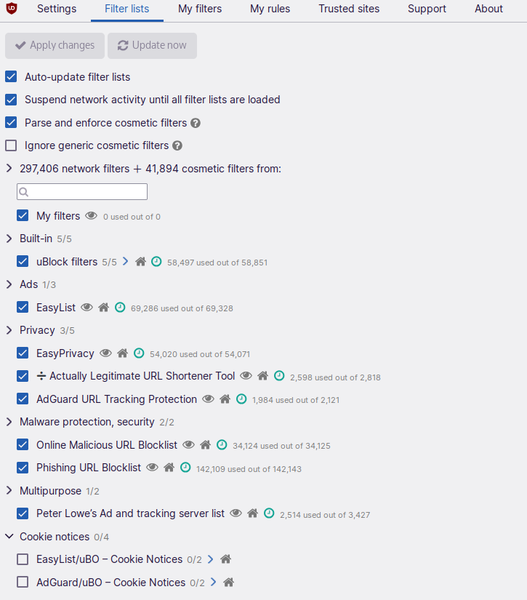The Multi-Blocker: uBlock Origin
An Essential Extension for Any User

This browser extension may be the ultimate tool for online privacy and security.
Ad blockers are a common web extension. A search on both the Chrome Web Store and Mozilla.org list hundreds, including numerous listings designed for specific sites. However, among these selections, perhaps the most comprehensive is uBlock Origin (uBO). In fact, uBlock Origin can block not only website ads, but also ads in email and social media. In addition, by default, it can block tracking scripts and cookies, crypto currency coin miners, pop-up windows, malware sites, and some anti-blockers. If its default filters aren’t enough, users can add their own filters and firewall settings as either general or site-specific filters. The application of the default filters significantly improves the performance of popular browsers and their derivatives, and offers both convenience and added security and privacy.
uBlock Origin was founded in 2014 and is released under the GPLv3 license. It continues to be overseen by Raymond Hill, the original creator. The project's GitHub page states that, contrary to a widespread opinion, "using a blocker is NOT theft. Don't fall for this creepy idea. The ultimate logical consequence of blocking = theft is the criminalization of the inalienable right to privacy." In keeping with this claim, uBO is designed for easy use and for quick enabling or disabling of its features in order to give users choice.
The project tends to favor Firefox, which traditionally has tended to make security and privacy more of a concern than other browsers. However, some form of uBO is available for most major browsers, if not always the most current. The project's GitHub page summarizes the status of supported browsers (Figure 1). These statuses seem to depend on the availability of developers to support each browser. Derivative browsers are not shown, but in general should be the same as the base browser. Some derivatives, such as the Firefox-based Librewolf, may even install uBO by default. Whichever version is installed, no other ad blocker is needed, because it would only duplicate uBO's function and might possibly conflict with it.
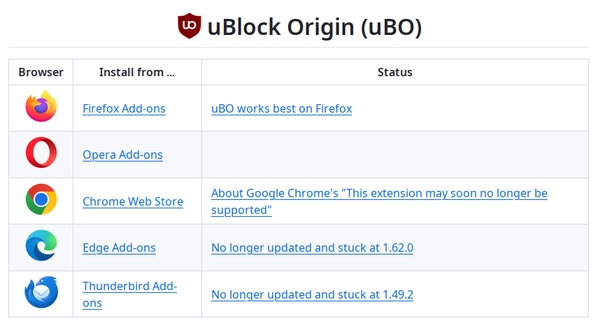 Figure 1: uBlock Origin favors Firefox, but different releases are available for other browsers as well.
Figure 1: uBlock Origin favors Firefox, but different releases are available for other browsers as well.
Users of Chrome-derived browsers should note that the warnings from Bleeping Computer in February 2025 appear to have come true, although the extension is still in the Chrome Store. The warnings are due to Chrome's newly introduced Manifest 3 extension platform, which, unlike the previous version, no longer supports the WebRequest API, which uBO uses to block certain content before it loads. Chrome-based users who want to continue to use uBO have three choices:
- Find a Chrome-based browser that still uses Manifest 2. So far, no list of such browsers appears in web searches.
- Switch to uBlock Origin Lite, which removes incompatible features. Exactly which features are missing doesn’t seem to be published online, but perhaps some filters no longer work.
- Switch to a Firefox-based browser.
Using uBlock Origin
UBlock Origin is accessed by a discrete icon in the upper right corner next to the browsers's menu. Clicking it opens the simple version of a pop-up browser. The large power button turns off uBO for the current site. Below it are smaller icons to turn off features. From left to right are icons for pop-up windows, large media elements and autoplay, cosmetic filtering, remote fonts, and remote filtering. With all these features disabled, the page will load at its fastest, although some pages may benefit from keeping some features enabled. Below these are basic statistics about how uBO is interacting with the site. At the very bottom are icons to selectively block selected elements on the page temporarily or permanently, to open an issue supporter if you are a GitHub user, to open the logger, and to open the configuration dashboard. These are all the tools that most users will need most of the time.
However, click More at the bottom of the window and the advanced pop-up appears to the left, showing how links on the page are firewalled. Each link can be firewalled separately in the configuration dashboard or from the advanced pop-up window when Advanced Mode is enabled. On the left of the URL, colors show how it is firewalled, with red for completely blocked, yellow or orange for degrees of partially blocked, and green for not blocked. On the right, plus signs show how many are blocked and minus signs for how many are not blocked. A single plus or minus sign indicates under 10 sites, two indicates under 100, and three indicates more than 100. By default, these displays are only for a general overview rather than to give exact statistics from the configuration dashboard, but in Advanced Mode, they can be used to configure firewalling. Either way, when you are finished with the statistics, you can click Less to display only the simple pop-up (Figure 2).
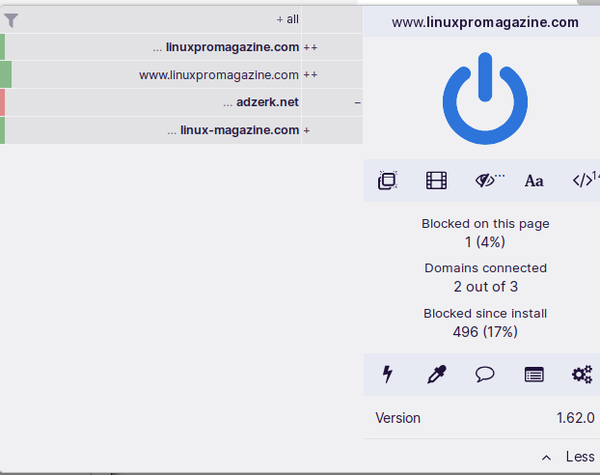 Figure 2: The complete pop-up window, with the simple pop-up on the right showing basic site information and the advanced pop-up showing firewalling for links on the left.
Figure 2: The complete pop-up window, with the simple pop-up on the right showing basic site information and the advanced pop-up showing firewalling for links on the left.
The Configuration Dashboard
UBlock Origin is functional as soon as it is installed, using intelligent defaults that protect users without being too restrictive. But if you choose, you can clock the gear icon on the simple pop-up to open the configuration dashboard. The dashboard has the following tabs:
- Settings: Configures elements displayed in the pop-up, privacy settings, appearance, and default behavior. At the bottom, Advanced mode can be enabled and settings backed up (Figure 3).
- Filter lists: Enables or disables the filters that are used (Figure 4).
- My filters: Filters added by the user.
- My rules: Permanent and temporary scripts. A few default scripts can be enabled or disabled.
- Trusted sites: chrome-extension-scheme and moz-extension-scheme are listed by default. Others can imported, one per line.
- Support: FAQs, bug reports, and troubleshooting information.
- About: Links to source code, external dependencies, and filter lists.
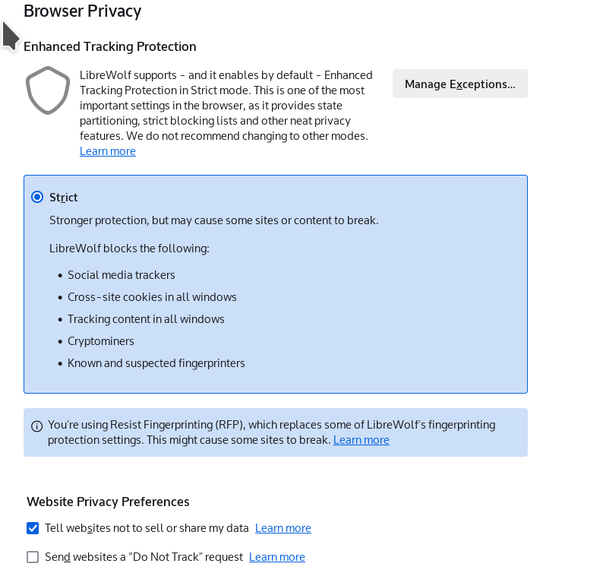 Figure 3: The Settings tab in the configuration dashboard contains the most common configuration choices.
Figure 3: The Settings tab in the configuration dashboard contains the most common configuration choices.
For more detail, see the documentation.
A Tool for Both Novices and Veterans
At its most basic, uBO can be installed as-is and will provide basic security and privacy, and at least some improvement in browser speed. However, uBO also includes many advanced settings that can be implemented by a single mouse-click and only for specific sites. Given the wide variation in website coding, even inexperienced users may well find themselves taking more and more advantage of these advanced features for selected sites, or for more general configuration. Comprehensive and quick to learn, uBlock Origin is in many ways an essential extension for any user.
Buy Linux Magazine
Subscribe to our Linux Newsletters
Find Linux and Open Source Jobs
Subscribe to our ADMIN Newsletters
Support Our Work
Linux Magazine content is made possible with support from readers like you. Please consider contributing when you’ve found an article to be beneficial.

News
-
TuxCare Announces Support for AlmaLinux 9.2
Thanks to TuxCare, AlmaLinux 9.2 (and soon version 9.6) now enjoys years of ongoing patching and compliance.
-
Go-Based Botnet Attacking IoT Devices
Using an SSH credential brute-force attack, the Go-based PumaBot is exploiting IoT devices everywhere.
-
Plasma 6.5 Promises Better Memory Optimization
With the stable Plasma 6.4 on the horizon, KDE has a few new tricks up its sleeve for Plasma 6.5.
-
KaOS 2025.05 Officially Qt5 Free
If you're a fan of independent Linux distributions, the team behind KaOS is proud to announce the latest iteration that includes kernel 6.14 and KDE's Plasma 6.3.5.
-
Linux Kernel 6.15 Now Available
The latest Linux kernel is now available with several new features/improvements and the usual bug fixes.
-
Microsoft Makes Surprising WSL Announcement
In a move that might surprise some users, Microsoft has made Windows Subsystem for Linux open source.
-
Red Hat Releases RHEL 10 Early
Red Hat quietly rolled out the official release of RHEL 10.0 a bit early.
-
openSUSE Joins End of 10
openSUSE has decided to not only join the End of 10 movement but it also will no longer support the Deepin Desktop Environment.
-
New Version of Flatpak Released
Flatpak 1.16.1 is now available as the latest, stable version with various improvements.
-
IBM Announces Powerhouse Linux Server
IBM has unleashed a seriously powerful Linux server with the LinuxONE Emperor 5.