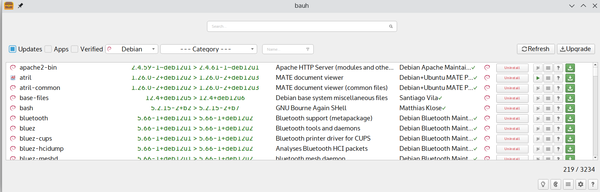bauh
All-in-One Package Manager

Photo by Curology on Unsplash
The bauh package manager provides a single interface to manage all of your Linux software. Despite a few issues, bauh goes a long way in simplifying package management.
Ever since package managers added automatic dependency resolution, installing software in Linux has been easy. The greatest difficulties arose from attempts to use different package formats, such as Debian’s Alien. These attempts were never fully successful and widely ignored. However, with the popularity of universal formats like AppImage, Snap, Flatpak, and web applications, package management has become more complex, with each format using its own commands for administration. Formerly known as fpakman, bauh is designed to simplify package management by using a single interface for all formats. In addition, bauh is one of the easiest interfaces available for package management either on the desktop or at the command line, despite the fact that some of the interface’s details need to be improved.
Currently at release 0.10.7, bauh has far to go before general release. As I write, it supports Arch, AppImage, Snap, Flatpak, and native web applications, covering the most popular formats, but likely others will be added as development continues. Also, for some reason, the top half of package release numbers are obscured in bauh’s tables, but other columns are perfectly legible (Figure 1). As well, a few of the buttons on the right side of the main window seem needlessly redundant (possibly to accommodate varying user preferences), while, in an effort to avoid jargon, the functions of some fields are obscure. Fortunately, though, such problems do not stop bauh from being already functional. Package installation and removal are already implemented. In addition, bauh can also use Timeshift for backup before making changes and can be installed in the system tray. Already, bauh supports custom themes. Written in Qt, bauh supports all these features with a responsiveness that makes it usable even in the early release stage.
[...]
Buy Linux Magazine
Subscribe to our Linux Newsletters
Find Linux and Open Source Jobs
Subscribe to our ADMIN Newsletters
Support Our Work
Linux Magazine content is made possible with support from readers like you. Please consider contributing when you’ve found an article to be beneficial.

News
-
Parrot OS Switches to KDE Plasma Desktop
Yet another distro is making the move to the KDE Plasma desktop.
-
TUXEDO Announces Gemini 17
TUXEDO Computers has released the fourth generation of its Gemini laptop with plenty of updates.
-
Two New Distros Adopt Enlightenment
MX Moksha and AV Linux 25 join ranks with Bodhi Linux and embrace the Enlightenment desktop.
-
Solus Linux 4.8 Removes Python 2
Solus Linux 4.8 has been released with the latest Linux kernel, updated desktops, and a key removal.
-
Zorin OS 18 Hits over a Million Downloads
If you doubt Linux isn't gaining popularity, you only have to look at Zorin OS's download numbers.
-
TUXEDO Computers Scraps Snapdragon X1E-Based Laptop
Due to issues with a Snapdragon CPU, TUXEDO Computers has cancelled its plans to release a laptop based on this elite hardware.
-
Debian Unleashes Debian Libre Live
Debian Libre Live keeps your machine free of proprietary software.
-
Valve Announces Pending Release of Steam Machine
Shout it to the heavens: Steam Machine, powered by Linux, is set to arrive in 2026.
-
Happy Birthday, ADMIN Magazine!
ADMIN is celebrating its 15th anniversary with issue #90.
-
Another Linux Malware Discovered
Russian hackers use Hyper-V to hide malware within Linux virtual machines.