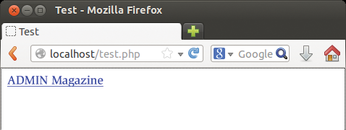Using XML code in PHP scripts with XHP
Intertwined

The PHP XHP extension lets you use HTML and XML tags directly in the PHP code.
PHP scripts typically output HTML code that a browser then displays. Because many variables exist in the PHP code, the code itself can look kind of cryptic, as you can see in Listing 1. The code in Listing 1 dumps the contents of the $url variable in the <a> tag's href attribute, thus constructing a link to the ADMIN magazine website (Figure 1). The people who suffer most from this alphabet soup are template system developers who have difficulty identifying variables even in simple templates.
A PHP extension called XHP makes the code easier to read by letting you just add the HTML to the script and embed the PHP variables, as shown in Listing 2. XHP converts XML (and thus, HTML) blocks into valid PHP expressions. The resulting short notation reduces the error rate and helps programmers maintain an overview.
[...]
Buy this article as PDF
(incl. VAT)
Buy Linux Magazine
Subscribe to our Linux Newsletters
Find Linux and Open Source Jobs
Subscribe to our ADMIN Newsletters
Support Our Work
Linux Magazine content is made possible with support from readers like you. Please consider contributing when you’ve found an article to be beneficial.

News
-
Parrot OS Switches to KDE Plasma Desktop
Yet another distro is making the move to the KDE Plasma desktop.
-
TUXEDO Announces Gemini 17
TUXEDO Computers has released the fourth generation of its Gemini laptop with plenty of updates.
-
Two New Distros Adopt Enlightenment
MX Moksha and AV Linux 25 join ranks with Bodhi Linux and embrace the Enlightenment desktop.
-
Solus Linux 4.8 Removes Python 2
Solus Linux 4.8 has been released with the latest Linux kernel, updated desktops, and a key removal.
-
Zorin OS 18 Hits over a Million Downloads
If you doubt Linux isn't gaining popularity, you only have to look at Zorin OS's download numbers.
-
TUXEDO Computers Scraps Snapdragon X1E-Based Laptop
Due to issues with a Snapdragon CPU, TUXEDO Computers has cancelled its plans to release a laptop based on this elite hardware.
-
Debian Unleashes Debian Libre Live
Debian Libre Live keeps your machine free of proprietary software.
-
Valve Announces Pending Release of Steam Machine
Shout it to the heavens: Steam Machine, powered by Linux, is set to arrive in 2026.
-
Happy Birthday, ADMIN Magazine!
ADMIN is celebrating its 15th anniversary with issue #90.
-
Another Linux Malware Discovered
Russian hackers use Hyper-V to hide malware within Linux virtual machines.