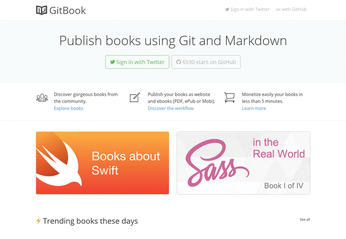Publishing with GitBook
Using Markdown and Git for producing an ebook at first seems like something that would appeal only to developers and hackers. Indeed, if you are already versed in formatting README files with Markdown and you rely on Git for managing software projects, using these technologies to write and publish an ebook makes a lot of sense. However, this approach has advantages for other users, too, and the GitBook publishing platform [1] offers everything you need to get started.
How GitBook Works
The GitBook-based publishing workflow is relatively straightforward. To begin, you use the GitBook editor to create a book and format it with Markdown. Because the book is just a regular folder containing Markdown-formatted, plain-text files, you turn it into a Git repository and use Git functionality for versioning, synchronization, and collaboration with other contributors. When the book is ready, you use the GitBook editor to push the final result to the GitBook service, which then builds the ebook in several formats and makes it available for sale (Figure 1). The service also takes the burden of processing payments off your shoulders (it charges 20 percent per transaction).
[...]
Buy this article as PDF
(incl. VAT)
Buy Linux Magazine
Subscribe to our Linux Newsletters
Find Linux and Open Source Jobs
Subscribe to our ADMIN Newsletters
Support Our Work
Linux Magazine content is made possible with support from readers like you. Please consider contributing when you’ve found an article to be beneficial.

News
-
Xubuntu Site Possibly Hacked
It appears that the Xubuntu site was hacked and briefly served up a malicious ZIP file from its download page.
-
LMDE 7 Now Available
Linux Mint Debian Edition, version 7, has been officially released and is based on upstream Debian.
-
Linux Kernel 6.16 Reaches EOL
Linux kernel 6.16 has reached its end of life, which means you'll need to upgrade to the next stable release, Linux kernel 6.17.
-
Amazon Ditches Android for a Linux-Based OS
Amazon has migrated from Android to the Linux-based Vega OS for its Fire TV.
-
Cairo Dock 3.6 Now Available for More Compositors
If you're a fan of third-party desktop docks, then the latest release of Cairo Dock with Wayland support is for you.
-
System76 Unleashes Pop!_OS 24.04 Beta
System76's first beta of Pop!_OS 24.04 is an impressive feat.
-
Linux Kernel 6.17 is Available
Linus Torvalds has announced that the latest kernel has been released with plenty of core improvements and even more hardware support.
-
Kali Linux 2025.3 Released with New Hacking Tools
If you're a Kali Linux fan, you'll be glad to know that the third release of this famous pen-testing distribution is now available with updates for key components.
-
Zorin OS 18 Beta Available for Testing
The latest release from the team behind Zorin OS is ready for public testing, and it includes plenty of improvements to make it more powerful, user-friendly, and productive.
-
Fedora Linux 43 Beta Now Available for Testing
Fedora Linux 43 Beta ships with Gnome 49 and KDE Plasma 6.4 (and other goodies).