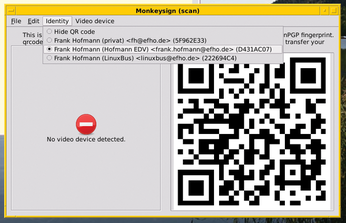Neatly managing and handling PGP/GnuPG keyrings
Key Service

PGP/GnuPG is becoming increasingly popular, thanks to digital crime and government surveillance. We take a look behind the scenes and show how you can keep your keyring current and valid.
If you want to encrypt your data traffic, you first have to gain a general understanding of the concepts and individual steps necessary. Pretty Good Privacy (PGP) or GNU Privacy Guard (GnuPG) let you create key pairs – public and private – and group your keys in keyrings. In this article, I discuss the tools for managing these keyrings and keeping them up to date, including checking them regularly for validity.
Once you have your key pair, you pass your public key to your communication partners. Traditionally, that either occurs directly as a character string in an email attachment [1], in printed form (e.g., during a key-signing party) [2], or by downloading the key from a web page. For some time, it's been possible to use QR codes that you can receive, check, and manage on your smartphone. In Figure 1, you can see the Monkeysign [3] GUI with the QR code key.
[...]
Buy this article as PDF
(incl. VAT)
Buy Linux Magazine
Subscribe to our Linux Newsletters
Find Linux and Open Source Jobs
Subscribe to our ADMIN Newsletters
Support Our Work
Linux Magazine content is made possible with support from readers like you. Please consider contributing when you’ve found an article to be beneficial.

News
-
Fedora Continues 32-Bit Support
In a move that should come as a relief to some portions of the Linux community, Fedora will continue supporting 32-bit architecture.
-
Linux Kernel 6.17 Drops bcachefs
After a clash over some late fixes and disagreements between bcachefs's lead developer and Linus Torvalds, bachefs is out.
-
ONLYOFFICE v9 Embraces AI
Like nearly all office suites on the market (except LibreOffice), ONLYOFFICE has decided to go the AI route.
-
Two Local Privilege Escalation Flaws Discovered in Linux
Qualys researchers have discovered two local privilege escalation vulnerabilities that allow hackers to gain root privileges on major Linux distributions.
-
New TUXEDO InfinityBook Pro Powered by AMD Ryzen AI 300
The TUXEDO InfinityBook Pro 14 Gen10 offers serious power that is ready for your business, development, or entertainment needs.
-
Danish Ministry of Digital Affairs Transitions to Linux
Another major organization has decided to kick Microsoft Windows and Office to the curb in favor of Linux.
-
Linux Mint 20 Reaches EOL
With Linux Mint 20 at its end of life, the time has arrived to upgrade to Linux Mint 22.
-
TuxCare Announces Support for AlmaLinux 9.2
Thanks to TuxCare, AlmaLinux 9.2 (and soon version 9.6) now enjoys years of ongoing patching and compliance.
-
Go-Based Botnet Attacking IoT Devices
Using an SSH credential brute-force attack, the Go-based PumaBot is exploiting IoT devices everywhere.
-
Plasma 6.5 Promises Better Memory Optimization
With the stable Plasma 6.4 on the horizon, KDE has a few new tricks up its sleeve for Plasma 6.5.