Simplifying SSH
Most experienced Linux users are familiar with Secure Shell (SSH), with some being regular users. The protocol supports encrypted connections with remote devices via TCP/IP according to the client-server principle. Typically, you connect to servers that do not have a graphical user interface (GUI). However, with the appropriate bandwidth, you can manage tools with a GUI using X forwarding.
Easier than SecPanel
Most Windows users are familiar with the PuTTY open source terminal emulator as an interface for SSH, whereas Linux users usually interface with SSH on the command line. Although PuTTY is also available for Linux, SecPanel [1], which has been under development for many years, has gained better acceptance in the Linux world (Figure 1).
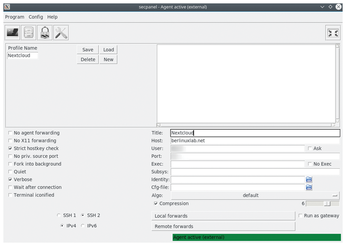 Figure 1: Although SecPanel offers more functions than EasySSH, it is also more complicated in daily use.
Figure 1: Although SecPanel offers more functions than EasySSH, it is also more complicated in daily use.
[...]
Buy this article as PDF
(incl. VAT)
Buy Linux Magazine
Subscribe to our Linux Newsletters
Find Linux and Open Source Jobs
Subscribe to our ADMIN Newsletters
Support Our Work
Linux Magazine content is made possible with support from readers like you. Please consider contributing when you’ve found an article to be beneficial.

News
-
Fedora 43 Has Finally Landed
The Fedora Linux developers have announced their latest release, Fedora 43.
-
KDE Unleashes Plasma 6.5
The Plasma 6.5 desktop environment is now available with new features, improvements, and the usual bug fixes.
-
Xubuntu Site Possibly Hacked
It appears that the Xubuntu site was hacked and briefly served up a malicious ZIP file from its download page.
-
LMDE 7 Now Available
Linux Mint Debian Edition, version 7, has been officially released and is based on upstream Debian.
-
Linux Kernel 6.16 Reaches EOL
Linux kernel 6.16 has reached its end of life, which means you'll need to upgrade to the next stable release, Linux kernel 6.17.
-
Amazon Ditches Android for a Linux-Based OS
Amazon has migrated from Android to the Linux-based Vega OS for its Fire TV.
-
Cairo Dock 3.6 Now Available for More Compositors
If you're a fan of third-party desktop docks, then the latest release of Cairo Dock with Wayland support is for you.
-
System76 Unleashes Pop!_OS 24.04 Beta
System76's first beta of Pop!_OS 24.04 is an impressive feat.
-
Linux Kernel 6.17 is Available
Linus Torvalds has announced that the latest kernel has been released with plenty of core improvements and even more hardware support.
-
Kali Linux 2025.3 Released with New Hacking Tools
If you're a Kali Linux fan, you'll be glad to know that the third release of this famous pen-testing distribution is now available with updates for key components.

