Simplifying SSH
Most experienced Linux users are familiar with Secure Shell (SSH), with some being regular users. The protocol supports encrypted connections with remote devices via TCP/IP according to the client-server principle. Typically, you connect to servers that do not have a graphical user interface (GUI). However, with the appropriate bandwidth, you can manage tools with a GUI using X forwarding.
Easier than SecPanel
Most Windows users are familiar with the PuTTY open source terminal emulator as an interface for SSH, whereas Linux users usually interface with SSH on the command line. Although PuTTY is also available for Linux, SecPanel [1], which has been under development for many years, has gained better acceptance in the Linux world (Figure 1).
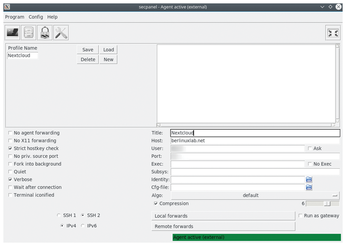 Figure 1: Although SecPanel offers more functions than EasySSH, it is also more complicated in daily use.
Figure 1: Although SecPanel offers more functions than EasySSH, it is also more complicated in daily use.
[...]
Buy this article as PDF
(incl. VAT)
Buy Linux Magazine
Subscribe to our Linux Newsletters
Find Linux and Open Source Jobs
Subscribe to our ADMIN Newsletters
Support Our Work
Linux Magazine content is made possible with support from readers like you. Please consider contributing when you’ve found an article to be beneficial.

News
-
Parrot OS Switches to KDE Plasma Desktop
Yet another distro is making the move to the KDE Plasma desktop.
-
TUXEDO Announces Gemini 17
TUXEDO Computers has released the fourth generation of its Gemini laptop with plenty of updates.
-
Two New Distros Adopt Enlightenment
MX Moksha and AV Linux 25 join ranks with Bodhi Linux and embrace the Enlightenment desktop.
-
Solus Linux 4.8 Removes Python 2
Solus Linux 4.8 has been released with the latest Linux kernel, updated desktops, and a key removal.
-
Zorin OS 18 Hits over a Million Downloads
If you doubt Linux isn't gaining popularity, you only have to look at Zorin OS's download numbers.
-
TUXEDO Computers Scraps Snapdragon X1E-Based Laptop
Due to issues with a Snapdragon CPU, TUXEDO Computers has cancelled its plans to release a laptop based on this elite hardware.
-
Debian Unleashes Debian Libre Live
Debian Libre Live keeps your machine free of proprietary software.
-
Valve Announces Pending Release of Steam Machine
Shout it to the heavens: Steam Machine, powered by Linux, is set to arrive in 2026.
-
Happy Birthday, ADMIN Magazine!
ADMIN is celebrating its 15th anniversary with issue #90.
-
Another Linux Malware Discovered
Russian hackers use Hyper-V to hide malware within Linux virtual machines.

