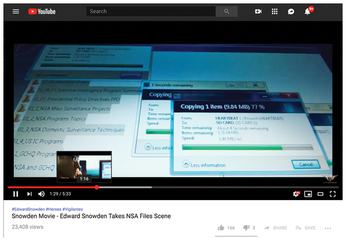Develop a DIY progress bar
Programming Snapshot – Progress Bar
Desktop applications, websites, and even command-line tools routinely display progress bars to keep impatient users patient during time-consuming actions. Mike Schilli shows several programming approaches for handwritten tools.
It's not only hyperactive millennials; even veteran Internet users lose patience when it takes longer than a few seconds for a website to load in the browser. What is especially annoying is when there isn't a clue to what is going on and how long it's going to take. Some 40 years ago, this prompted a smart programmer to invent the progress bar [1], reassuring the user: "Already 10 percent down, 90 to go, and we'll make it through the rest at the following speed."
Hollywood thrillers also love progress bars (Figure 1). When the movie spy downloads sensitive data onto a USB stick, it seems to take forever, and the progress bar keeps ticking really slowly, while the bad guys are approaching, just about to barge in at any moment and blow the spy's cover!
[...]
Buy this article as PDF
(incl. VAT)
Buy Linux Magazine
Subscribe to our Linux Newsletters
Find Linux and Open Source Jobs
Subscribe to our ADMIN Newsletters
Support Our Work
Linux Magazine content is made possible with support from readers like you. Please consider contributing when you’ve found an article to be beneficial.

News
-
Parrot OS Switches to KDE Plasma Desktop
Yet another distro is making the move to the KDE Plasma desktop.
-
TUXEDO Announces Gemini 17
TUXEDO Computers has released the fourth generation of its Gemini laptop with plenty of updates.
-
Two New Distros Adopt Enlightenment
MX Moksha and AV Linux 25 join ranks with Bodhi Linux and embrace the Enlightenment desktop.
-
Solus Linux 4.8 Removes Python 2
Solus Linux 4.8 has been released with the latest Linux kernel, updated desktops, and a key removal.
-
Zorin OS 18 Hits over a Million Downloads
If you doubt Linux isn't gaining popularity, you only have to look at Zorin OS's download numbers.
-
TUXEDO Computers Scraps Snapdragon X1E-Based Laptop
Due to issues with a Snapdragon CPU, TUXEDO Computers has cancelled its plans to release a laptop based on this elite hardware.
-
Debian Unleashes Debian Libre Live
Debian Libre Live keeps your machine free of proprietary software.
-
Valve Announces Pending Release of Steam Machine
Shout it to the heavens: Steam Machine, powered by Linux, is set to arrive in 2026.
-
Happy Birthday, ADMIN Magazine!
ADMIN is celebrating its 15th anniversary with issue #90.
-
Another Linux Malware Discovered
Russian hackers use Hyper-V to hide malware within Linux virtual machines.