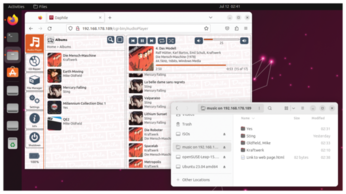Lightweight specialty distributions
The Specialists

In the Linux world, form follows function. A specialty distro is a Linux-based system designed to serve a specific role. We look at some classic examples.
For a special job, you need a special tool. Occupying a special place beside the grand old generalists are a number of Linux distributions that have a very narrow focus, such as audio, gaming, or security. Specialized Linux distributions come in all sizes, but even the huge ones often fall into the "lightweight" category, because, even though they might need a lot of space for their specialist tools, they don't have to make room for all the other general-purpose software you're used to seeing in a Linux system. Hundreds of specialty distros exist in the wild. This article highlights a few popular alternatives (Table 1). I'll introduce you to Daphile, an audio server; Linux From Scratch, an educational roll-your-own Linux; Recalbox, which lets you run classic games on EmulationStation; SystemRescue, the universal repair tool; and Kali Linux, the Swiss Army knife for pentesters and other security experts.
Daphile Audio Server
If you have an unused older computer, why not turn it into your new headless audio server? Install the Daphile distribution [1], store your music on its hard disk, and access it in two ways: via a web app and via a Samba share (Figure 1).
[...]
Buy this article as PDF
(incl. VAT)
Buy Linux Magazine
Subscribe to our Linux Newsletters
Find Linux and Open Source Jobs
Subscribe to our ADMIN Newsletters
Support Our Work
Linux Magazine content is made possible with support from readers like you. Please consider contributing when you’ve found an article to be beneficial.

News
-
Parrot OS Switches to KDE Plasma Desktop
Yet another distro is making the move to the KDE Plasma desktop.
-
TUXEDO Announces Gemini 17
TUXEDO Computers has released the fourth generation of its Gemini laptop with plenty of updates.
-
Two New Distros Adopt Enlightenment
MX Moksha and AV Linux 25 join ranks with Bodhi Linux and embrace the Enlightenment desktop.
-
Solus Linux 4.8 Removes Python 2
Solus Linux 4.8 has been released with the latest Linux kernel, updated desktops, and a key removal.
-
Zorin OS 18 Hits over a Million Downloads
If you doubt Linux isn't gaining popularity, you only have to look at Zorin OS's download numbers.
-
TUXEDO Computers Scraps Snapdragon X1E-Based Laptop
Due to issues with a Snapdragon CPU, TUXEDO Computers has cancelled its plans to release a laptop based on this elite hardware.
-
Debian Unleashes Debian Libre Live
Debian Libre Live keeps your machine free of proprietary software.
-
Valve Announces Pending Release of Steam Machine
Shout it to the heavens: Steam Machine, powered by Linux, is set to arrive in 2026.
-
Happy Birthday, ADMIN Magazine!
ADMIN is celebrating its 15th anniversary with issue #90.
-
Another Linux Malware Discovered
Russian hackers use Hyper-V to hide malware within Linux virtual machines.