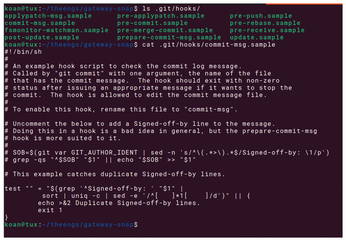Using Git hooks to check your commit code
Secure Commitment
© Photo by Rawpixel on Unsplash
The pre-commit framework lets you automatically manage and maintain your Git hook scripts to deliver better Git commits.
When developing software in a public Git [1] repository, it's recommended to check for common issues in your code prior to committing your changes. Neglecting to do so could lead to your Git repository being cluttered with commits that just fix some minor syntax or style issue. To err is human. Consequently, relying solely on manual checks isn't enough to deliver quality code.
To address this issue, the Git version control system offers a way to start custom scripts when specific actions occur, such as committing changes or merging branches: Git hooks [2]. These hooks are executable (often shell) scripts, stored in the .git/hooks directory of a Git repository. When you create a new repository with the git init command, this directory is populated with several example scripts (Figure 1). Removing the .sample extension from a file name is all that's necessary to enable this hook.
[...]
Buy this article as PDF
(incl. VAT)
Buy Linux Magazine
Subscribe to our Linux Newsletters
Find Linux and Open Source Jobs
Subscribe to our ADMIN Newsletters
Support Our Work
Linux Magazine content is made possible with support from readers like you. Please consider contributing when you’ve found an article to be beneficial.

News
-
Mozilla Plans to AI-ify Firefox
With a new CEO in control, Mozilla is doubling down on a strategy of trust, all the while leaning into AI.
-
Gnome Says No to AI-Generated Extensions
If you're a developer wanting to create a new Gnome extension, you'd best set aside that AI code generator, because the extension team will have none of that.
-
Parrot OS Switches to KDE Plasma Desktop
Yet another distro is making the move to the KDE Plasma desktop.
-
TUXEDO Announces Gemini 17
TUXEDO Computers has released the fourth generation of its Gemini laptop with plenty of updates.
-
Two New Distros Adopt Enlightenment
MX Moksha and AV Linux 25 join ranks with Bodhi Linux and embrace the Enlightenment desktop.
-
Solus Linux 4.8 Removes Python 2
Solus Linux 4.8 has been released with the latest Linux kernel, updated desktops, and a key removal.
-
Zorin OS 18 Hits over a Million Downloads
If you doubt Linux isn't gaining popularity, you only have to look at Zorin OS's download numbers.
-
TUXEDO Computers Scraps Snapdragon X1E-Based Laptop
Due to issues with a Snapdragon CPU, TUXEDO Computers has cancelled its plans to release a laptop based on this elite hardware.
-
Debian Unleashes Debian Libre Live
Debian Libre Live keeps your machine free of proprietary software.
-
Valve Announces Pending Release of Steam Machine
Shout it to the heavens: Steam Machine, powered by Linux, is set to arrive in 2026.