Create a Multi-boot USB Stick with MultiSystem

Productivity Sauce
Thanks to tools like Unetbootin and Ubuntu's Startup Disk Creator, creating a bootable USB stick with your favorite Linux distro has never been easier. But both of these utilities have one tiny shortcoming: they allow you to install only one distro on a USB stick. Enter MultiSystem, a nifty tool that can squeeze several distros on to a single USB stick. Not only that, MultiSystem lets you add a persistent storage for each distro, and the tool automatically generates a boot menu with a few handy options.
An older version of MultiSystem is available in the Ubuntu software repository, but if you want to install the very latest release of the tool, you can do so using a few simple commands:
deb http://liveusb.info/multisystem/depot all main wget -q http://liveusb.info/multisystem/depot/multisystem.asc -O- | sudo apt-key add - sudo apt-get update sudo apt-get install multisystem
Using MultiSystem to create a multi-boot USB stick is not particularly difficult. Insert the USB stick, launch the MultiSystem utility, and hit the Validate button to set up the stick. Grab then the ISO image of the distro you want to add and drop it on to the Drag/Drop ISO/img section of the MultiSystem window. The utility then prompts you to specify the size of a persistent storage space, and once you've done that, the utility takes care of the rest. In a similar manner, add other distros to the USB stick. To make sure that the USB stick actually works, MultiSystem conveniently provides the ability to test the stick using either the QEMU or VirtualBox virtualization software.
Comments
comments powered by DisqusSubscribe to our Linux Newsletters
Find Linux and Open Source Jobs
Subscribe to our ADMIN Newsletters
Support Our Work
Linux Magazine content is made possible with support from readers like you. Please consider contributing when you’ve found an article to be beneficial.

News
-
Parrot OS Switches to KDE Plasma Desktop
Yet another distro is making the move to the KDE Plasma desktop.
-
TUXEDO Announces Gemini 17
TUXEDO Computers has released the fourth generation of its Gemini laptop with plenty of updates.
-
Two New Distros Adopt Enlightenment
MX Moksha and AV Linux 25 join ranks with Bodhi Linux and embrace the Enlightenment desktop.
-
Solus Linux 4.8 Removes Python 2
Solus Linux 4.8 has been released with the latest Linux kernel, updated desktops, and a key removal.
-
Zorin OS 18 Hits over a Million Downloads
If you doubt Linux isn't gaining popularity, you only have to look at Zorin OS's download numbers.
-
TUXEDO Computers Scraps Snapdragon X1E-Based Laptop
Due to issues with a Snapdragon CPU, TUXEDO Computers has cancelled its plans to release a laptop based on this elite hardware.
-
Debian Unleashes Debian Libre Live
Debian Libre Live keeps your machine free of proprietary software.
-
Valve Announces Pending Release of Steam Machine
Shout it to the heavens: Steam Machine, powered by Linux, is set to arrive in 2026.
-
Happy Birthday, ADMIN Magazine!
ADMIN is celebrating its 15th anniversary with issue #90.
-
Another Linux Malware Discovered
Russian hackers use Hyper-V to hide malware within Linux virtual machines.

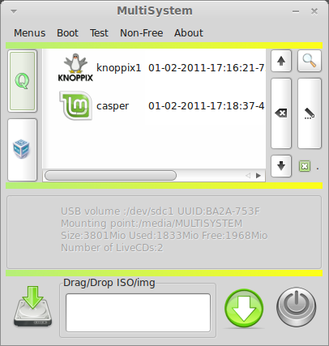
Multiboot install in Slackware
The first line is not a shell command
The first line is not a shell command
Terry Feb 16, 2011 8:48pm GMT
To make it work using root privileges edit the file /etc/apt/sources.list and on a new line at the bottom of the file paste the contents of the first line of the instructions which is actually a repository source and not a command. save the sources.list file. And the copy and paste the remaining lines into the shell. Then it should be installed under Accessories.
I took another look at this idea using this post. In the end this is what I got:
E: Unable to locate package multisystem
brotherred@brotherred~ $ sudo -get install multisystem
sudo: unknown group: et
sudo: unable to initialize policy plugin
brotherred@brotherred-USB ~ $ -get install multisystem
No command '-get' found, did you mean:
Command 'nget' from package 'nget' (universe)
Command 'dget' from package 'devscripts' (main)
Command 'cget' from package 'cget' (universe)
Command 'wget' from package 'wget' (main)
Command 'kget' from package 'kget' (main)
-get: command not found
brotherred@brotherred~ $
No command 'deb' found
No command 'deb' found, did you mean:
Command 'debc' from package 'devscripts' (main)
Command 'derb' from package 'libicu-dev' (main)
Command 'dab' from package 'bsdgames' (universe)
Command 'debi' from package 'devscripts' (main)
Command 'xdeb' from package 'xdeb' (universe)
deb: command not found
So which "Main" or "Universe" should I choose?
Regards
multisystem not confirming
Disconnect/reconnect your USB drive as the mount point does not match the label!
This is what is happening whenever I hit 'confirm'. I've reinstalled twice according to your instructions in the article, but no luck. Also it's happening to all brands of USBs I've tried. Also, the virtual box stuff comes up with cancel - install(pay) options, on clicking this its own terminal appears running some scripts, asks for pressing 'enter', then conks out promptly on pressing enter!
I'm running ubuntu 10.04 and hope you can help, though the last post seems a bit old.
Other option
http://sourceforge.net/projects/multibootusb/files/Linux/
Multi Install Multiboot at the same time
I want bootable USB drive with the follow options.
1. Install Windows XP
2. Install Windows 7
3. Run Chrome OS
4. Boot Normally
When I select option 1 it should start installation of XP on my hard drive (not running Live XP on my USB).
When I select option 2 it should start installation of Win7 (again not running Live Win7 from Windows 7).
When I select option 3 it should start RUNNING (not installing) chrome os from USB (i.e. just like a live image of any OS).
When I select option 4 it should proceed to boot normally i.e. whatever is installed on my hard drive.
Thanks in advance for your help.
WattOS - Persistence
multiboot usb
Defragment the quicktech pro iso, I used contig and a virtual machine of tiny xp. Copy the iso onto the root of the usb drive. Place the following into the menu.lst file. (Make sure your filename matches)
title QuickTech Pro (Computer Hardware Diagnostics)
find --set-root /Quicktechpro.iso
map /Quicktechpro.iso (hd32)
map --hook
root (hd32)
chainloader (hd32)
Then save the menu.lst file and close out of the window. It will update grub, and you'll be able to run it without issue. Don't try to use the drag and drop import feature, it will return an "unsupported iso" error.
Thanks to the creators of Multisystem I have all my tools on one bootable usb drive. PERFECT!
multiboot usb
Cheers and thanks, excellent application!
multiboot usb
I have a question though, I'd like to also install another couple of programs, being Quicktech and Hirens, which currently return an unsupportediso response. Any ideas on making them work would be appreciated!
Also, ERD Commander installed as Minint, and doesn't show up in any menu and so far I haven't found a way to get it onto the boot menu, so any help there would also be appreciated.
Cheers, and well done on a nice app.
The first line is not a shell command
Multisystem
ubunbtu 10.04 </i><br>
I am not sure what you meant by "does not work". I just followed the procedure and it installed and launched OK on Kubuntu 10.10. I didn't go farther. I guess the confusion is with the first line "deb ....". I think the procedure failed to clarify what to do with it. Instead of being a command, it should say include the line in /etc/apt/sources.list.<br>
Multisystem
copying them into terminal does not work on ubuntu 10.04.