Fast cloud storage for in-house hosting
With or Without Docker
I will be looking at the Docker variant on Ubuntu Server 20.04. Listing 1 shows the installation of Docker on this system. Then, using the commands in Listing 2, you install Docker Compose using docker-compose --version to check that the desired version is installed.
Listing 1
Installing Docker (Ubuntu 20.04)
$ sudo apt update
$ sudo apt install apt-transport-https ca-certificates curl software-properties-common
$ curl -fsSL https://download.docker.com/linux/ubuntu/gpg | sudo apt-key add -
### For other releases replace "focal" with the respective code name
$ sudo add-apt-repository "deb [arch=amd64] https://download.docker.com/linux/ubuntu focal stable"
$ sudo apt update
$ sudo apt install docker-ce
$ sudo systemctl status docker
$ sudo usermod -aG docker ${USER}
Listing 2
Installing Docker Compose (Ubuntu 20.04)
### Replace version 2.6.0 with a newer release if applicable. $ sudo curl -L "https://github.com/docker/compose/releases/download/v2.6.0/docker-compose-$(uname -s)-$(uname -m)" -o /usr/local/bin/docker-compose $ sudo chmod +x /usr/local/bin/docker-compose $ docker-compose --version
Whether you install Seafile on a Raspberry Pi, an old computer, or a server does not matter at first, provided you have downloaded the correct architecture for the hardware in question. ARM-based Docker files are available for the Rasp Pi [8]. You will want to install the server variant for Ubuntu or Debian. The system does not require a desktop environment, because you will be working with the web interface later on.
To install Seafile itself, download the docker-compose.yml [9] file off the web using the commands in Listing 3 and drop it into your home directory in the /home/seafile/ folder that you create up front.
Listing 3
Seafile via Docker Compose
$ sudo mkdir /home/seafile $ cd /home/seafile $ sudo wget -O docker-compose.yml https://download.seafile.com/d/320e8adf90fa43ad8fee/files/?p=/docker/docker-compose.yml
Then open the file in an editor and adjust the configuration to meet your needs. To do this, assign passwords for the MYSQL_ROOT_PASSWORD, DB_ROOT_PASSWD, and SEAFILE_ADMIN_PASSWORD lines. If necessary, adjust the two paths under volumes if you prefer a different location in the filesystem tree. Store an email address in SEAFILE_ADMIN_EMAIL. You will need this to log in later on.
If you want the server to be accessible and encrypted on the road, you also need to set SEAFILE_SERVER_LETSENCRYPT to true. Then enter a registered domain name for SEAFILE_SERVER_HOSTNAME. If you do not have a registered domain, you can use a service such as DynDNS. For an initial try-out, you will want to call the Seafile installation without SSL (i.e., without https:// in the URL) to eliminate possible sources of error.
In the Browser
Then, working in the /home/seafile/ directory, run:
sudo docker-compose up -d
This downloads the required images and dumps them into the appropriate containers. This will take a few minutes. Once the prompt reappears (Figure 1), log in to the web interface from any computer on your network. The URL is composed of the IP address of the server and the corresponding port.
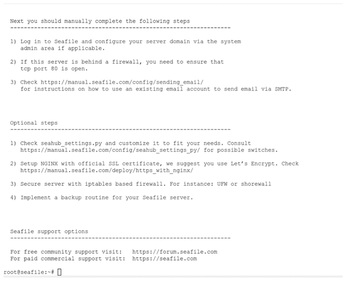 Figure 1: After Docker Compose has set up the three containers, an instruction panel explains your next options.
Figure 1: After Docker Compose has set up the three containers, an instruction panel explains your next options.
Depending on the installation method, this can be http://IP:80, IP:8000, or, if you have integrated a certificate for SSL transmission, https:// IP:443. If you do not have a static IP address for the server and your router allows this, you should always assign the same IPv4 address to the server.
Clearly Structured
Seafile's interface is clear-cut and well laid out; all the options are immediately understandable (Figure 2). From the left panel, you can access libraries, groups, connected devices, and share management (Figure 3). You can use the avatar icon top right to access your profile and system administration. This where you create additional users, groups, and libraries. You can then share them or assign them to another user.
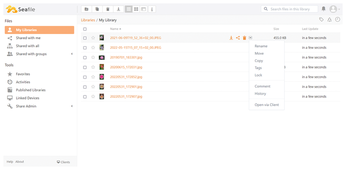 Figure 2: The clearly structured Seafile web interface gives you access to the full feature set via the sidebar. The context menu shows the options for individual files.
Figure 2: The clearly structured Seafile web interface gives you access to the full feature set via the sidebar. The context menu shows the options for individual files.
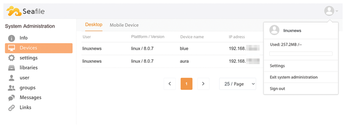 Figure 3: Among other things, System Administration provides an overview of devices currently connected to the server. It is also used to create additional users and groups.
Figure 3: Among other things, System Administration provides an overview of devices currently connected to the server. It is also used to create additional users and groups.
To check if the network connection to the server is working, manually upload a file as a test. To do this, use the Upload button, which you will find on the left side of the top bar in every library. Alternatively, drag the files into the open library.
If a network error occurs during the upload (and this is probably more of a Docker issue than a Seafile one), go to the Settings subitem in System Administration and take a closer look at the first two lines, SERVICE_URL and FILE_SERVER_ROOT. Do they contain your IP address and, if applicable, the port? If not, add the IP that you used to launch the web interface here. You need to keep the /seafhttp bit.
After changing the first line, check the box at the end. Do the same thing for line 2. After pressing F5 to refresh the page content, you should now be able to upload files.
« Previous 1 2 3 Next »
Buy this article as PDF
(incl. VAT)
Buy Linux Magazine
Subscribe to our Linux Newsletters
Find Linux and Open Source Jobs
Subscribe to our ADMIN Newsletters
Support Our Work
Linux Magazine content is made possible with support from readers like you. Please consider contributing when you’ve found an article to be beneficial.

News
-
Ubuntu 24.04 Comes with a “Flaw"
If you're thinking you might want to upgrade from your current Ubuntu release to the latest, there's something you might want to consider before doing so.
-
Canonical Releases Ubuntu 24.04
After a brief pause because of the XZ vulnerability, Ubuntu 24.04 is now available for install.
-
Linux Servers Targeted by Akira Ransomware
A group of bad actors who have already extorted $42 million have their sights set on the Linux platform.
-
TUXEDO Computers Unveils Linux Laptop Featuring AMD Ryzen CPU
This latest release is the first laptop to include the new CPU from Ryzen and Linux preinstalled.
-
XZ Gets the All-Clear
The back door xz vulnerability has been officially reverted for Fedora 40 and versions 38 and 39 were never affected.
-
Canonical Collaborates with Qualcomm on New Venture
This new joint effort is geared toward bringing Ubuntu and Ubuntu Core to Qualcomm-powered devices.
-
Kodi 21.0 Open-Source Entertainment Hub Released
After a year of development, the award-winning Kodi cross-platform, media center software is now available with many new additions and improvements.
-
Linux Usage Increases in Two Key Areas
If market share is your thing, you'll be happy to know that Linux is on the rise in two areas that, if they keep climbing, could have serious meaning for Linux's future.
-
Vulnerability Discovered in xz Libraries
An urgent alert for Fedora 40 has been posted and users should pay attention.
-
Canonical Bumps LTS Support to 12 years
If you're worried that your Ubuntu LTS release won't be supported long enough to last, Canonical has a surprise for you in the form of 12 years of security coverage.

