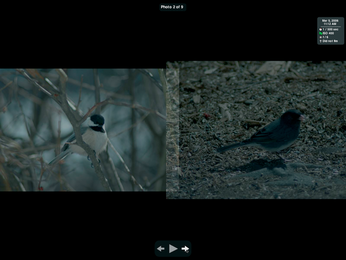Managing photo collections with Album Shaper
Image Overload

© Dmitry Koksharov, Fotolia
Digicams almost completely replaced legacy cameras, and now Album Shaper offers a replacement for photo albums.
In the age of digital cameras, home computers are essential for editing and archiving photos. In fact, computers are gradually replacing the good old photo album. However, some photographers are not interested in wrangling feature-bloated applications like GIMP just to edit holiday or family snapshots. Furthermore, archiving photos in directories with a hierarchical structure is complicated.
The free Album Shaper [1] program intends to change this, letting even in-experienced users create a digital photo album in just a couple of steps. Additionally, the software offers simple image-manipulation functions, meeting users' needs while making other specialized graphics programs superfluous. In this article, I'll show you how to get started with this useful program.
Installation
Because it is a KDE application, Album Shaper requires the Qt libraries – as do Gnome and other desktop environments – to set up the software. Using your distribution's repository to install the application is the easiest method to avoid installing the Qt libraries manually and resolve other dependencies. If your distro does not include Album Shaper, you might find a suitable package online [2].
Collector's Passion
After launching the program, you will see a clear-cut – but slightly unusual-looking – interface. Album Shaper distinguishes between albums and collections. This distinction is based on the reality that a single photo album can contain holiday photos from several years. At the top of the window, start by typing a name and a description for the album and the collection.
The main panel below this is divided into two columns: The small column on the left contains a list of various collections, and the larger column on the right is reserved for the images, which Album Shaper shows as thumbnails.
To group photos in a collection, change to the Organize tab. At the bottom of the program window, now click Add images. In the file dialog that appears, choose the images you would like to add; Album Shaper will then display thumbnails of the photos in the program window. Alternatively, you can drag and drop individual photos from other applications into the organization window.
If you hover the mouse over one of the images and click on the small letter i, the program will highlight this image by displaying it at a slightly larger size than the others. If needed, you can now add a comment below the image.
Right-clicking pops up a dialog in which you can select an image as the lead image for a whole album or the current selection.
If you go to the Edit tab, the program switches to image-manipulation mode. Album Shaper has basic image-manipulation functions that let you change photo size and quality, and rotate and mirror images.
The software helps the user with intelligent functions that even some professional image-editing programs lack. For example, if you crop an image and scale it to a point that image quality suffers, the program will draw a red border around the selection.
Polishing Photos
The Color and Contrast selections in the Quality area work amazingly well. One click on the corresponding icon enables automatic color, brightness, and contrast correction. An algorithm improves the image quality automatically. In our lab, this function produced perfectly acceptable results.
Another special function that you don't often see is automatic red-eye correction: Even GIMP needs more information to be able to edit red-eye in portraits (Figure 1).
Album Shaper performs this task without any user assistance. In our lab, the software corrected red-eye without having to select the affected areas of the image.
Also, with Album Shaper you can correct the focus and modify the color manually. Pressing the Level or Grain icons pops up a window in which you can see the current photo in its two halves. The original image is on the left, and you can verify the results of your changes on the right.
The Effects area lets users apply special effects to the photo (see Figure 2). For example, you can convert a color photo to black and white or artificially age your images by applying a Sepia effect. This makes your pictures look like images from the early days of photography. When you select an effect in the drop-down menu, a small preview helps you check the results before applying the effects.
After modifying all the images in a collection and selecting the images you need, you can store your collection. Album Shaper does not have an internal slide show program, but it stores your photos in thumbnail format in a separate directory.
The parent directory includes an HTML file and an XML file, which allows you to view the photos in practically any web browser. In Firefox, for example, you would just open the HTML file.
This also means that you can use photo collections and albums that you create with Album Shaper on any platform. The software has a sophisticated Save dialog that lets users save their photos in visually attractive frames. Users can select a presentation template in the form of the theme and just leave Album Shaper to embed the images in it. When Album Shaper is done, you just specify where to save the HTML file.
Themes also contain ready-to-run navigational elements for browsing the photo collection (Figure 3). When you present your slide show, note that the web browser must support script execution; if it doesn't, your screen will stay blank.
Conclusions
Album Shaper offers photo fans a whole range of new options for archiving and presenting digital images in attractive frames. The program's controls are oriented on legacy photo albums and extended by adding the PC's abilities. Users will appreciate the ability to group photos topically in collections, just as in a paper album, and also enjoy the program's neat functions that help to improve image quality or apply special effects. The image manipulation features are point and click, and you do not need to be an expert in image manipulation to use them.
Album Shaper also offers an intuitive, easy-to-use interface. Inexperienced users in particular will enjoy the ability to create and share photo collections easily in Linux.
Infos
- Album Shaper: http://albumshaper.sourceforge.net/
- Binary packages for various distributions: http://www.rpmseek.com
[...]
Buy this article as PDF
(incl. VAT)
Buy Linux Magazine
Subscribe to our Linux Newsletters
Find Linux and Open Source Jobs
Subscribe to our ADMIN Newsletters
Support Our Work
Linux Magazine content is made possible with support from readers like you. Please consider contributing when you’ve found an article to be beneficial.

News
-
Parrot OS Switches to KDE Plasma Desktop
Yet another distro is making the move to the KDE Plasma desktop.
-
TUXEDO Announces Gemini 17
TUXEDO Computers has released the fourth generation of its Gemini laptop with plenty of updates.
-
Two New Distros Adopt Enlightenment
MX Moksha and AV Linux 25 join ranks with Bodhi Linux and embrace the Enlightenment desktop.
-
Solus Linux 4.8 Removes Python 2
Solus Linux 4.8 has been released with the latest Linux kernel, updated desktops, and a key removal.
-
Zorin OS 18 Hits over a Million Downloads
If you doubt Linux isn't gaining popularity, you only have to look at Zorin OS's download numbers.
-
TUXEDO Computers Scraps Snapdragon X1E-Based Laptop
Due to issues with a Snapdragon CPU, TUXEDO Computers has cancelled its plans to release a laptop based on this elite hardware.
-
Debian Unleashes Debian Libre Live
Debian Libre Live keeps your machine free of proprietary software.
-
Valve Announces Pending Release of Steam Machine
Shout it to the heavens: Steam Machine, powered by Linux, is set to arrive in 2026.
-
Happy Birthday, ADMIN Magazine!
ADMIN is celebrating its 15th anniversary with issue #90.
-
Another Linux Malware Discovered
Russian hackers use Hyper-V to hide malware within Linux virtual machines.