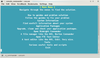Finding system information from the command line
The command line is an interface designed to give you full control over the system when you are logged in as root. Because information is needed for control, it's not surprising that the average free desktop contains dozens of commands designed to tell you exactly what is happening on your system. In fact, many commands give you so much more information than you could possibly be interested in that you might be tempted to shout, "Overshare!" in much the same tones you did when your roommate last gave you a play-by-play account of his or her most recent date.
To start, I will talk about some of the commands that can reveal most of the information you will likely want about your system. Many have no direct desktop equivalent, but if you are trying to manage a system, on however small a scale, you should find them useful.
Note that many of these commands are not available from everyday accounts. If you try one of them and the system claims that it does not exist, trying logging in as root or starting the command with sudo, and you should be in business.
[...]
Buy Linux Magazine
Subscribe to our Linux Newsletters
Find Linux and Open Source Jobs
Subscribe to our ADMIN Newsletters
Support Our Work
Linux Magazine content is made possible with support from readers like you. Please consider contributing when you’ve found an article to be beneficial.

News
-
Parrot OS Switches to KDE Plasma Desktop
Yet another distro is making the move to the KDE Plasma desktop.
-
TUXEDO Announces Gemini 17
TUXEDO Computers has released the fourth generation of its Gemini laptop with plenty of updates.
-
Two New Distros Adopt Enlightenment
MX Moksha and AV Linux 25 join ranks with Bodhi Linux and embrace the Enlightenment desktop.
-
Solus Linux 4.8 Removes Python 2
Solus Linux 4.8 has been released with the latest Linux kernel, updated desktops, and a key removal.
-
Zorin OS 18 Hits over a Million Downloads
If you doubt Linux isn't gaining popularity, you only have to look at Zorin OS's download numbers.
-
TUXEDO Computers Scraps Snapdragon X1E-Based Laptop
Due to issues with a Snapdragon CPU, TUXEDO Computers has cancelled its plans to release a laptop based on this elite hardware.
-
Debian Unleashes Debian Libre Live
Debian Libre Live keeps your machine free of proprietary software.
-
Valve Announces Pending Release of Steam Machine
Shout it to the heavens: Steam Machine, powered by Linux, is set to arrive in 2026.
-
Happy Birthday, ADMIN Magazine!
ADMIN is celebrating its 15th anniversary with issue #90.
-
Another Linux Malware Discovered
Russian hackers use Hyper-V to hide malware within Linux virtual machines.