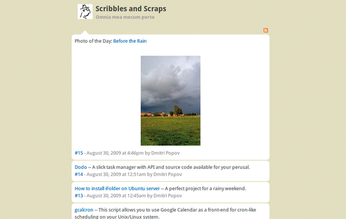OpenOffice.org and Bilboblog
Building Blogs

Dmitri shows you how to compose and publish your blog from OpenOffice.org.
Although OpenOffice.org is first and foremost a desktop productivity suite, you can use its ability to connect to external database management systems like MySQL to create rather nifty solutions that take the productivity suite beyond the limits of the desktop. For example, you can plug OpenOffice.org into the MySQL back end of a blogging engine and write and publish blog posts directly from within OpenOffice.org Writer. It might sound like a job for a skilled programmer, but you can do this with just a couple of simple OpenOffice.org macros.
Putting the Pieces Together
To make this project more manageable, I'll break it into several steps. To begin, you have to install and configure a blog application. In theory, you can use whichever one you like, as long as it uses MySQL as its back end. In practice, however, you should pick a simple blogging engine that uses a simple MySQL database. For this project, I will use a slightly tweaked version of the Bilboblog microblogging application (Figure 1) [1]. To store content, it uses a single table with only three fields, which makes it a perfect candidate for this project.
[...]
Buy Linux Magazine
Subscribe to our Linux Newsletters
Find Linux and Open Source Jobs
Subscribe to our ADMIN Newsletters
Support Our Work
Linux Magazine content is made possible with support from readers like you. Please consider contributing when you’ve found an article to be beneficial.

News
-
Mozilla Plans to AI-ify Firefox
With a new CEO in control, Mozilla is doubling down on a strategy of trust, all the while leaning into AI.
-
Gnome Says No to AI-Generated Extensions
If you're a developer wanting to create a new Gnome extension, you'd best set aside that AI code generator, because the extension team will have none of that.
-
Parrot OS Switches to KDE Plasma Desktop
Yet another distro is making the move to the KDE Plasma desktop.
-
TUXEDO Announces Gemini 17
TUXEDO Computers has released the fourth generation of its Gemini laptop with plenty of updates.
-
Two New Distros Adopt Enlightenment
MX Moksha and AV Linux 25 join ranks with Bodhi Linux and embrace the Enlightenment desktop.
-
Solus Linux 4.8 Removes Python 2
Solus Linux 4.8 has been released with the latest Linux kernel, updated desktops, and a key removal.
-
Zorin OS 18 Hits over a Million Downloads
If you doubt Linux isn't gaining popularity, you only have to look at Zorin OS's download numbers.
-
TUXEDO Computers Scraps Snapdragon X1E-Based Laptop
Due to issues with a Snapdragon CPU, TUXEDO Computers has cancelled its plans to release a laptop based on this elite hardware.
-
Debian Unleashes Debian Libre Live
Debian Libre Live keeps your machine free of proprietary software.
-
Valve Announces Pending Release of Steam Machine
Shout it to the heavens: Steam Machine, powered by Linux, is set to arrive in 2026.