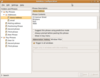Perl script manages keyboard shortcuts
Going back five years, I fondly remember the Gnome window manager Metacity launching applications at the press of a keyboard shortcut, simply by adding an entry with the gconf-editor utility [1]. As a heavy terminal user, I probably open about 100 such windows in the course of the day, so it was a great time saver to map the keyboard shortcut Ctrl+Alt+N to a shell script that opened the new terminal with a special font and background color no matter which application the keyboard was currently focused on.
With the Compiz window manager now reigning over the Unity desktop, this capability seems to be a thing of the past, and I'm just fed up of continually modifying my scripts to reflect the changing fashions that desktop frameworks tend to follow.
Middle Man
Instead, in this column, I will be looking to put a man in the middle to handle the interface between the keyboard, the window manager currently en vogue in the Gnome world, and the actions I want to trigger.
[...]
Buy this article as PDF
(incl. VAT)
Buy Linux Magazine
Subscribe to our Linux Newsletters
Find Linux and Open Source Jobs
Subscribe to our ADMIN Newsletters
Support Our Work
Linux Magazine content is made possible with support from readers like you. Please consider contributing when you’ve found an article to be beneficial.

News
-
Parrot OS Switches to KDE Plasma Desktop
Yet another distro is making the move to the KDE Plasma desktop.
-
TUXEDO Announces Gemini 17
TUXEDO Computers has released the fourth generation of its Gemini laptop with plenty of updates.
-
Two New Distros Adopt Enlightenment
MX Moksha and AV Linux 25 join ranks with Bodhi Linux and embrace the Enlightenment desktop.
-
Solus Linux 4.8 Removes Python 2
Solus Linux 4.8 has been released with the latest Linux kernel, updated desktops, and a key removal.
-
Zorin OS 18 Hits over a Million Downloads
If you doubt Linux isn't gaining popularity, you only have to look at Zorin OS's download numbers.
-
TUXEDO Computers Scraps Snapdragon X1E-Based Laptop
Due to issues with a Snapdragon CPU, TUXEDO Computers has cancelled its plans to release a laptop based on this elite hardware.
-
Debian Unleashes Debian Libre Live
Debian Libre Live keeps your machine free of proprietary software.
-
Valve Announces Pending Release of Steam Machine
Shout it to the heavens: Steam Machine, powered by Linux, is set to arrive in 2026.
-
Happy Birthday, ADMIN Magazine!
ADMIN is celebrating its 15th anniversary with issue #90.
-
Another Linux Malware Discovered
Russian hackers use Hyper-V to hide malware within Linux virtual machines.