Free FlightGear flight simulator
The FlightGear flight simulator [1] is one of the veterans of the Linux gaming world. More than 20 years after its initial release, the program has matured into complex simulation software that brings many aspects of flying to the screen in a realistic way. For this article, we used FlightGear v2018.3.
The images in this article were taken with the best possible graphic settings (see box, "Graphics Settings"). At a screen resolution of 2540x1440 pixels, this only utilized about half of an AMD RX 580 card's capacity (Figure 1). Even with slower cards, FlightGear remains playable, because after switching off rendering options like 3D clouds the simulator's resource requirements drop significantly.
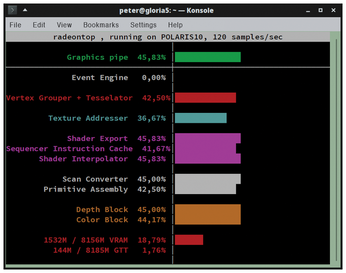 Figure 1: The RadeonTop graphics performance monitor shows that with an AMD RX 580 graphics card, even at maximum rendering quality in FlightGear, there is still plenty of capacity.
Figure 1: The RadeonTop graphics performance monitor shows that with an AMD RX 580 graphics card, even at maximum rendering quality in FlightGear, there is still plenty of capacity.
[...]
Buy this article as PDF
(incl. VAT)
Buy Linux Magazine
Subscribe to our Linux Newsletters
Find Linux and Open Source Jobs
Subscribe to our ADMIN Newsletters
Support Our Work
Linux Magazine content is made possible with support from readers like you. Please consider contributing when you’ve found an article to be beneficial.

News
-
Parrot OS Switches to KDE Plasma Desktop
Yet another distro is making the move to the KDE Plasma desktop.
-
TUXEDO Announces Gemini 17
TUXEDO Computers has released the fourth generation of its Gemini laptop with plenty of updates.
-
Two New Distros Adopt Enlightenment
MX Moksha and AV Linux 25 join ranks with Bodhi Linux and embrace the Enlightenment desktop.
-
Solus Linux 4.8 Removes Python 2
Solus Linux 4.8 has been released with the latest Linux kernel, updated desktops, and a key removal.
-
Zorin OS 18 Hits over a Million Downloads
If you doubt Linux isn't gaining popularity, you only have to look at Zorin OS's download numbers.
-
TUXEDO Computers Scraps Snapdragon X1E-Based Laptop
Due to issues with a Snapdragon CPU, TUXEDO Computers has cancelled its plans to release a laptop based on this elite hardware.
-
Debian Unleashes Debian Libre Live
Debian Libre Live keeps your machine free of proprietary software.
-
Valve Announces Pending Release of Steam Machine
Shout it to the heavens: Steam Machine, powered by Linux, is set to arrive in 2026.
-
Happy Birthday, ADMIN Magazine!
ADMIN is celebrating its 15th anniversary with issue #90.
-
Another Linux Malware Discovered
Russian hackers use Hyper-V to hide malware within Linux virtual machines.

