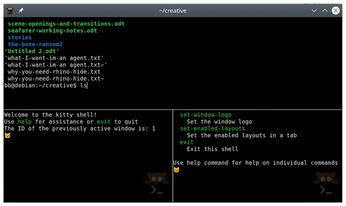A modern terminal emulator
Command Line – kitty

© Photo by Sereja Ris on Unsplash
Kitty, a terminal emulator by the creator of Calibre, promises customization and graphical acceleration at the command line.
Kovid Goyal is best known as the creator of Calibre, an ebook management application so far reaching that, despite a poor interface, it has become the definitive tool in its class. However, for the past five years, Goyal has also been developing kitty [1], a terminal emulator for the modern age, with features that range from text formatting and tiling to graphical acceleration. While kitty's list of features is intriguing, whether kitty can repeat the success of Calibre remains to be seen (Figure 1).
Versions of kitty are available in many Linux distributions, as well as for macOS and some BSDs. Installing from your distribution's package has the advantage of automatically integrating kitty with your environment. However, as with Calibre, new versions are released every three to six weeks, so users who want the most advanced version should download precompiled binaries (Figure 2) to their regular account with:
[...]
Buy this article as PDF
(incl. VAT)
Buy Linux Magazine
Subscribe to our Linux Newsletters
Find Linux and Open Source Jobs
Subscribe to our ADMIN Newsletters
Support Our Work
Linux Magazine content is made possible with support from readers like you. Please consider contributing when you’ve found an article to be beneficial.

News
-
Manjaro 26.0 Primary Desktop Environments Default to Wayland
If you want to stick with X.Org, you'll be limited to the desktop environments you can choose.
-
Mozilla Plans to AI-ify Firefox
With a new CEO in control, Mozilla is doubling down on a strategy of trust, all the while leaning into AI.
-
Gnome Says No to AI-Generated Extensions
If you're a developer wanting to create a new Gnome extension, you'd best set aside that AI code generator, because the extension team will have none of that.
-
Parrot OS Switches to KDE Plasma Desktop
Yet another distro is making the move to the KDE Plasma desktop.
-
TUXEDO Announces Gemini 17
TUXEDO Computers has released the fourth generation of its Gemini laptop with plenty of updates.
-
Two New Distros Adopt Enlightenment
MX Moksha and AV Linux 25 join ranks with Bodhi Linux and embrace the Enlightenment desktop.
-
Solus Linux 4.8 Removes Python 2
Solus Linux 4.8 has been released with the latest Linux kernel, updated desktops, and a key removal.
-
Zorin OS 18 Hits over a Million Downloads
If you doubt Linux isn't gaining popularity, you only have to look at Zorin OS's download numbers.
-
TUXEDO Computers Scraps Snapdragon X1E-Based Laptop
Due to issues with a Snapdragon CPU, TUXEDO Computers has cancelled its plans to release a laptop based on this elite hardware.
-
Debian Unleashes Debian Libre Live
Debian Libre Live keeps your machine free of proprietary software.