Conveniently read system information with inxi-gui
Who Am I

© Photo by Kyle Glenn on Unsplash
Inxi gives users a comprehensive inventory of their system hardware – but only at the command line. Inxi-gui, a graphical front end, makes things a little more convenient.
The inxi command-line program provides detailed information about most of a computer's hardware components. To display the desired data, however, you need to pass in parameters to inxi in a terminal window. Inxi-gui [1], a small graphical front end for inxi [2] by the developers of the Korean-based HamoniKR Linux distribution (for Ubuntu, Linux Mint, and their derivatives), makes the whole process easier and faster.
Installation
To integrate inix-gui with your system, you can use the two commands from Listing 1. These commands simultaneously create a starter, which you can then click to run the program. Shortly, inxi-gui welcomes you with a self-explanatory interface without any gimmicks, listing various options one below the other (Figure 1).
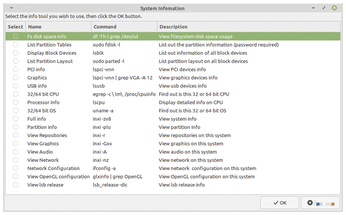 Figure 1: Restricting itself to essential elements, inxi-gui immediately finds the information you need about your system.
Figure 1: Restricting itself to essential elements, inxi-gui immediately finds the information you need about your system.
[...]
Buy this article as PDF
(incl. VAT)
Buy Linux Magazine
Subscribe to our Linux Newsletters
Find Linux and Open Source Jobs
Subscribe to our ADMIN Newsletters
Support Our Work
Linux Magazine content is made possible with support from readers like you. Please consider contributing when you’ve found an article to be beneficial.

News
-
Say Goodbye to Middle-Mouse Paste
Both Gnome and Firefox have proposed getting rid of a long-time favorite Linux feature.
-
Manjaro 26.0 Primary Desktop Environments Default to Wayland
If you want to stick with X.Org, you'll be limited to the desktop environments you can choose.
-
Mozilla Plans to AI-ify Firefox
With a new CEO in control, Mozilla is doubling down on a strategy of trust, all the while leaning into AI.
-
Gnome Says No to AI-Generated Extensions
If you're a developer wanting to create a new Gnome extension, you'd best set aside that AI code generator, because the extension team will have none of that.
-
Parrot OS Switches to KDE Plasma Desktop
Yet another distro is making the move to the KDE Plasma desktop.
-
TUXEDO Announces Gemini 17
TUXEDO Computers has released the fourth generation of its Gemini laptop with plenty of updates.
-
Two New Distros Adopt Enlightenment
MX Moksha and AV Linux 25 join ranks with Bodhi Linux and embrace the Enlightenment desktop.
-
Solus Linux 4.8 Removes Python 2
Solus Linux 4.8 has been released with the latest Linux kernel, updated desktops, and a key removal.
-
Zorin OS 18 Hits over a Million Downloads
If you doubt Linux isn't gaining popularity, you only have to look at Zorin OS's download numbers.
-
TUXEDO Computers Scraps Snapdragon X1E-Based Laptop
Due to issues with a Snapdragon CPU, TUXEDO Computers has cancelled its plans to release a laptop based on this elite hardware.

