Customizing the WTF dashboard tool
Programming Snapshot – Terminal Dashboard

© Lead Image © bowie15, 123RF.com
Using extensions in Go and Ruby, Mike Schilli adapts the WTF terminal dashboard tool to meet his personal needs.
I actually wanted to write a terminal user interface (UI) for this issue that would show me important data relating to the system status and world events using widgets. But what a shock when I saw online that there is already an open source tool named WTF [1] (or wtfutil, as it was originally called) that has been able to do all this for a long time. Written in Go, WTF can be easily extended with new widgets. Huzzah, I'll just jump on the WTF bandwagon this time!
To talk the terminal dashboard WTF into filling its tiles with various widgets, as shown in Figure 1, you first need to drop the compiled wtfutil Go program into a bin directory as wtf and configure a YAML file with the individual WTF modules in the various tiles. When done, call wtf on the command line to marvel at the tiles freshly filled with content in your terminal.
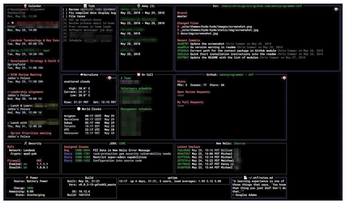 Figure 1: A fully configured installation of the WTF terminal dashboard (Source: GitHub). © Chris Cummer, https://wtfutil.com
Figure 1: A fully configured installation of the WTF terminal dashboard (Source: GitHub). © Chris Cummer, https://wtfutil.com
[...]
Buy this article as PDF
(incl. VAT)
Buy Linux Magazine
Subscribe to our Linux Newsletters
Find Linux and Open Source Jobs
Subscribe to our ADMIN Newsletters
Support Our Work
Linux Magazine content is made possible with support from readers like you. Please consider contributing when you’ve found an article to be beneficial.

News
-
Parrot OS Switches to KDE Plasma Desktop
Yet another distro is making the move to the KDE Plasma desktop.
-
TUXEDO Announces Gemini 17
TUXEDO Computers has released the fourth generation of its Gemini laptop with plenty of updates.
-
Two New Distros Adopt Enlightenment
MX Moksha and AV Linux 25 join ranks with Bodhi Linux and embrace the Enlightenment desktop.
-
Solus Linux 4.8 Removes Python 2
Solus Linux 4.8 has been released with the latest Linux kernel, updated desktops, and a key removal.
-
Zorin OS 18 Hits over a Million Downloads
If you doubt Linux isn't gaining popularity, you only have to look at Zorin OS's download numbers.
-
TUXEDO Computers Scraps Snapdragon X1E-Based Laptop
Due to issues with a Snapdragon CPU, TUXEDO Computers has cancelled its plans to release a laptop based on this elite hardware.
-
Debian Unleashes Debian Libre Live
Debian Libre Live keeps your machine free of proprietary software.
-
Valve Announces Pending Release of Steam Machine
Shout it to the heavens: Steam Machine, powered by Linux, is set to arrive in 2026.
-
Happy Birthday, ADMIN Magazine!
ADMIN is celebrating its 15th anniversary with issue #90.
-
Another Linux Malware Discovered
Russian hackers use Hyper-V to hide malware within Linux virtual machines.

