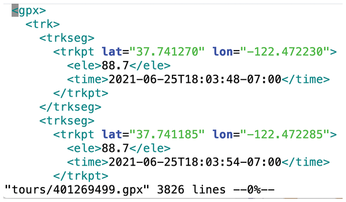Map projection on a two-dimensional terminal with Go
Programming Snapshot – Go Map Projections

© Photo by Don Pinnock on Unsplash
While searching for a method to draw geodata right into the terminal, Mike Schilli discovers the wondrous world of map projections.
While I was working on hikefind, a command-line program that chooses a trail from a collection of GPX files with track points, for a recent issue [1], I got the idea of drawing the trail contours the program found in a terminal window. Unfortunately, a GPX file generated by an app such as Komoot or a Garmin tracker only contains geocoordinates as floating-point numbers. They refer to the points of the globe through which the trail passes (Figure 1).
These geopoints on a spherical surface now need to be converted to a two-dimensional coordinate system so that they look as natural as possible on a flat map. This problem was solved centuries ago. Any map, whether paper or digital, is based on the genius idea of projecting geopoints on the globe, which are available as latitude and longitude values, onto an XY coordinate system on a plane.
[...]
Buy this article as PDF
(incl. VAT)
Buy Linux Magazine
Subscribe to our Linux Newsletters
Find Linux and Open Source Jobs
Subscribe to our ADMIN Newsletters
Support Our Work
Linux Magazine content is made possible with support from readers like you. Please consider contributing when you’ve found an article to be beneficial.

News
-
Parrot OS Switches to KDE Plasma Desktop
Yet another distro is making the move to the KDE Plasma desktop.
-
TUXEDO Announces Gemini 17
TUXEDO Computers has released the fourth generation of its Gemini laptop with plenty of updates.
-
Two New Distros Adopt Enlightenment
MX Moksha and AV Linux 25 join ranks with Bodhi Linux and embrace the Enlightenment desktop.
-
Solus Linux 4.8 Removes Python 2
Solus Linux 4.8 has been released with the latest Linux kernel, updated desktops, and a key removal.
-
Zorin OS 18 Hits over a Million Downloads
If you doubt Linux isn't gaining popularity, you only have to look at Zorin OS's download numbers.
-
TUXEDO Computers Scraps Snapdragon X1E-Based Laptop
Due to issues with a Snapdragon CPU, TUXEDO Computers has cancelled its plans to release a laptop based on this elite hardware.
-
Debian Unleashes Debian Libre Live
Debian Libre Live keeps your machine free of proprietary software.
-
Valve Announces Pending Release of Steam Machine
Shout it to the heavens: Steam Machine, powered by Linux, is set to arrive in 2026.
-
Happy Birthday, ADMIN Magazine!
ADMIN is celebrating its 15th anniversary with issue #90.
-
Another Linux Malware Discovered
Russian hackers use Hyper-V to hide malware within Linux virtual machines.