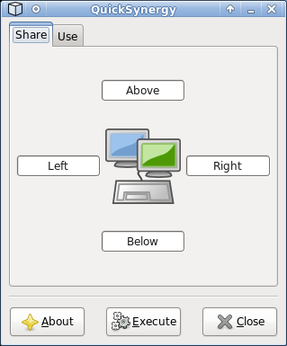Share Mouse and Keyboard with QuickSynergy

Productivity Sauce
Even when you work at home or in the office, your netbook can make a handy addition to your computer setup. For example, you can use your netbook to run a Twitter or an IRC client, so you can use your primary machine to do some actual work. But switching back and forth between your main machine and the netbook can be rather inconvenient. Enter QuickSynergy, a graphical tool for the Synergy application which allows you to seamlessly share the mouse and the keyboard between two or several machines. The clever part is that QuickSynergy/Synergy is purely a software solution which uses the good old TCP/IP protocol to share the mouse and keyboard between machines on the same local network. Better yet, it allows you to copy and paste text from one computer to the other.
To enable the mouse and keyboard sharing, you have to install QuickSynergy on both machines. If you are running Ubuntu-based distros on your computers, you can install QuickSynergy using the sudo apt-get install quicksynergy command. Launch QuickSynergy on the machine that is going to be the server (or Share in QuickSynergy terminology) and type the hostname of the netbook you want to control in one of the four fields. Each field allows you to specify which border of the server's screen should act as a switch. For example, if you enter the hostname in the Right field, you can switch to your netbook by moving the mouse cursor to the right edge of the server's screen. The cursor then magically jumps to the netbook's screen, and you can use the mouse and the keyboard with your netbook. Note that you must enter the hostname not the netbook's IP address. To find out the exact hostname of your netbook, simply run the hostname name command on it. When you've entered the hostname, press the Execute button to start the server. Launch then QuickSynergy on your netbook, switch to the Use tab, and enter the IP address of the server in the Server hostname/IP address field. Press the Execute button and you can then use QuickSynergy to control your netbook.
comments powered by DisqusSubscribe to our Linux Newsletters
Find Linux and Open Source Jobs
Subscribe to our ADMIN Newsletters
Support Our Work
Linux Magazine content is made possible with support from readers like you. Please consider contributing when you’ve found an article to be beneficial.

News
-
Parrot OS Switches to KDE Plasma Desktop
Yet another distro is making the move to the KDE Plasma desktop.
-
TUXEDO Announces Gemini 17
TUXEDO Computers has released the fourth generation of its Gemini laptop with plenty of updates.
-
Two New Distros Adopt Enlightenment
MX Moksha and AV Linux 25 join ranks with Bodhi Linux and embrace the Enlightenment desktop.
-
Solus Linux 4.8 Removes Python 2
Solus Linux 4.8 has been released with the latest Linux kernel, updated desktops, and a key removal.
-
Zorin OS 18 Hits over a Million Downloads
If you doubt Linux isn't gaining popularity, you only have to look at Zorin OS's download numbers.
-
TUXEDO Computers Scraps Snapdragon X1E-Based Laptop
Due to issues with a Snapdragon CPU, TUXEDO Computers has cancelled its plans to release a laptop based on this elite hardware.
-
Debian Unleashes Debian Libre Live
Debian Libre Live keeps your machine free of proprietary software.
-
Valve Announces Pending Release of Steam Machine
Shout it to the heavens: Steam Machine, powered by Linux, is set to arrive in 2026.
-
Happy Birthday, ADMIN Magazine!
ADMIN is celebrating its 15th anniversary with issue #90.
-
Another Linux Malware Discovered
Russian hackers use Hyper-V to hide malware within Linux virtual machines.