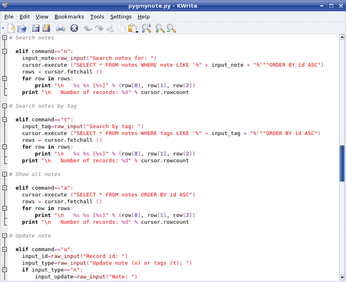Python-based personal data manager
Pygmynote

We get personal with Pygmynote, a simple Python-based personal data manager.
Although personal information managers (PIMs) come in all shapes and colors, choosing the one that fits your needs is not as easy as it might seem. Despite trying dozens of otherwise excellent PIM applications, I still haven't found a tool that meets a few rather important requirements. It must be lightweight, so it can run equally fast on a desktop or a less-than-powerful Eee PC, and it must be easy to use with virtually no learning curve. It must be able to access data from anywhere – from a desktop machine or laptop as well as any machine via a web browser. Ideally, the application should let you share data stored in it with other users. Also, it should allow you to store virtually any kind of data: notes, calendar events, URLs, recipes, etc. Finally, the most obvious requirement is that you should be able to retrieve the data you need easily.
Failing to find my ideal PIM tool, I decided to write one myself using Python. The result is Pygmynote [1], a simple Python-based personal data manager (Figure 1).
[...]
Buy this article as PDF
(incl. VAT)
Buy Linux Magazine
Subscribe to our Linux Newsletters
Find Linux and Open Source Jobs
Subscribe to our ADMIN Newsletters
Support Our Work
Linux Magazine content is made possible with support from readers like you. Please consider contributing when you’ve found an article to be beneficial.

News
-
Parrot OS Switches to KDE Plasma Desktop
Yet another distro is making the move to the KDE Plasma desktop.
-
TUXEDO Announces Gemini 17
TUXEDO Computers has released the fourth generation of its Gemini laptop with plenty of updates.
-
Two New Distros Adopt Enlightenment
MX Moksha and AV Linux 25 join ranks with Bodhi Linux and embrace the Enlightenment desktop.
-
Solus Linux 4.8 Removes Python 2
Solus Linux 4.8 has been released with the latest Linux kernel, updated desktops, and a key removal.
-
Zorin OS 18 Hits over a Million Downloads
If you doubt Linux isn't gaining popularity, you only have to look at Zorin OS's download numbers.
-
TUXEDO Computers Scraps Snapdragon X1E-Based Laptop
Due to issues with a Snapdragon CPU, TUXEDO Computers has cancelled its plans to release a laptop based on this elite hardware.
-
Debian Unleashes Debian Libre Live
Debian Libre Live keeps your machine free of proprietary software.
-
Valve Announces Pending Release of Steam Machine
Shout it to the heavens: Steam Machine, powered by Linux, is set to arrive in 2026.
-
Happy Birthday, ADMIN Magazine!
ADMIN is celebrating its 15th anniversary with issue #90.
-
Another Linux Malware Discovered
Russian hackers use Hyper-V to hide malware within Linux virtual machines.