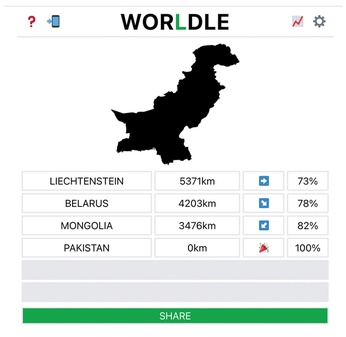Photo location guessing game in Go
After the resounding success of the Wordle [1] word guessing game, it didn't take long for the first look-alikes to rear their heads. One of the best is the entertaining Worldle [2] geography game, where the goal is to guess a country based on its shape. After each unsuccessful guess, Worldle helps the player with information about how far the guessed country's location is from the target and in which direction the target country lies.
Not recognizing the outline of the country in Figure 1, a player's first guess is the Principality of Liechtenstein. The Worldle server promptly tells the player that the target location is 5,371 kilometers away from and to the east of this tiny European state. The player's second guess is Belarus, but according to the Worldle server, from Belarus you'd have to travel 4,203 kilometers southeast to get to the target. Mongolia, the third attempt, overshoots the mark, because from there you'd have to go 3,476 kilometers to the southwest to arrive at the secret destination.
[...]
Buy this article as PDF
(incl. VAT)
Buy Linux Magazine
Subscribe to our Linux Newsletters
Find Linux and Open Source Jobs
Subscribe to our ADMIN Newsletters
Support Our Work
Linux Magazine content is made possible with support from readers like you. Please consider contributing when you’ve found an article to be beneficial.

News
-
Parrot OS Switches to KDE Plasma Desktop
Yet another distro is making the move to the KDE Plasma desktop.
-
TUXEDO Announces Gemini 17
TUXEDO Computers has released the fourth generation of its Gemini laptop with plenty of updates.
-
Two New Distros Adopt Enlightenment
MX Moksha and AV Linux 25 join ranks with Bodhi Linux and embrace the Enlightenment desktop.
-
Solus Linux 4.8 Removes Python 2
Solus Linux 4.8 has been released with the latest Linux kernel, updated desktops, and a key removal.
-
Zorin OS 18 Hits over a Million Downloads
If you doubt Linux isn't gaining popularity, you only have to look at Zorin OS's download numbers.
-
TUXEDO Computers Scraps Snapdragon X1E-Based Laptop
Due to issues with a Snapdragon CPU, TUXEDO Computers has cancelled its plans to release a laptop based on this elite hardware.
-
Debian Unleashes Debian Libre Live
Debian Libre Live keeps your machine free of proprietary software.
-
Valve Announces Pending Release of Steam Machine
Shout it to the heavens: Steam Machine, powered by Linux, is set to arrive in 2026.
-
Happy Birthday, ADMIN Magazine!
ADMIN is celebrating its 15th anniversary with issue #90.
-
Another Linux Malware Discovered
Russian hackers use Hyper-V to hide malware within Linux virtual machines.