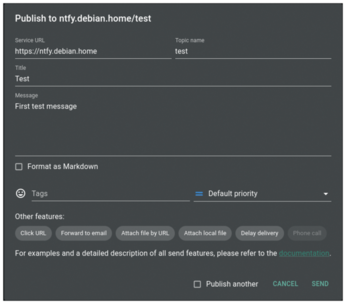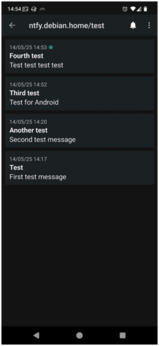Sending push notifications with ntfy
Creating an Admin User
Given that ntfy is configured to deny all access by default, you still can't do anything in ntfy's web interface. First, you must create users and give them publish or subscribe permissions for specific topics. To do so, open a shell within ntfy's Docker container:
$ docker exec -ti ntfy /bin/sh
You can then list the users:
/ # ntfy user list user * (role: anonymous, tier: none) - no topic-specific permissions - no access to any (other) topics (server config)
This shows you that anonymous (unauthenticated) users have no permissions at all, which is what you configured with auth-default-access: "deny-all" in Listing 1. Now, add an admin user, in this example called admin:
/ # ntfy user add --role=admin admin user admin added with role admin
You'll be prompted to set and confirm the user's password. Users with the role admin can publish and subscribe to all topics.
Testing Notifications
To test notifications in the web interface, first add the line enable-login: true to the server.yml file and restart ntfy with
docker-compose restart ntfy
Then reload the web page and click on Sign in at the top right. Log in with the username admin (or whichever you chose) and the password you've set.
First click on Subscribe to topic. Just choose a name (or click on Generate name to let ntfy choose a random name) and click on Subscribe. Then click on Publish notification and enter a random topic name. Provide a title and a message for your notification and click on Send (Figure 2).
Your test message appears in a "conversation" with the topic's name. If you enabled notifications in your web browser earlier, you'll receive a notification from your web browser upon receiving this message. You can mark a message as read by clicking on the check mark next to it.
Receiving Notifications via Smartphone
Because you might not have the ntfy web application open at all times, you might want to receive notifications on your smartphone. For this, ntfy provides a mobile app for Android and iOS, which allows you to subscribe to notifications (although publishing isn't possible). The Android version can be installed either via Google Play or F-Droid [3]. The F-Droid version doesn't use Firebase, which is fine for a self-hosted setup.
To create a user with read-only permissions, enter the following commands in the container's shell:
/ # ntfy user add android user android added with role user / # ntfy access android "*" read-only granted read-only access to topic * user android (role: user, tier: none) - read-only access to topic *
After entering the first command, you'll be prompted to set a password for the user. Next, open the Android app, tap on the three dots in the top-right corner, choose Settings, and then let Default server point to your ntfy server's domain. After a tap on Manage users and Add new user, enter your ntfy server's URL, the username android, and the user's password. Then, tap on Add user.
Now return to the app's main screen and tap on the + icon in the bottom-right corner. Enter the topic name and tap on Subscribe. The app now shows a notification for every received message on this topic, and it even shows the already sent messages (Figure 3).
Note that the app presents two warnings on its home screen. First, it advises disabling battery optimization to avoid notification delivery issues. You should also permit background usage for the app. Of course, this decreases battery life. The other warning is a suggestion to switch to WebSockets instead of an HTTP stream. Simply tap on Enable now in the app. To make this work, WebSockets should also be enabled in your reverse proxy, but Caddy automatically does this by default.
« Previous 1 2 3 4 Next »
Buy this article as PDF
(incl. VAT)
Buy Linux Magazine
Subscribe to our Linux Newsletters
Find Linux and Open Source Jobs
Subscribe to our ADMIN Newsletters
Support Our Work
Linux Magazine content is made possible with support from readers like you. Please consider contributing when you’ve found an article to be beneficial.

News
-
Linux Kernel 6.17 is Available
Linus Torvalds has announced that the latest kernel has been released with plenty of core improvements and even more hardware support.
-
Kali Linux 2025.3 Released with New Hacking Tools
If you're a Kali Linux fan, you'll be glad to know that the third release of this famous pen-testing distribution is now available with updates for key components.
-
Zorin OS 18 Beta Available for Testing
The latest release from the team behind Zorin OS is ready for public testing, and it includes plenty of improvements to make it more powerful, user-friendly, and productive.
-
Fedora Linux 43 Beta Now Available for Testing
Fedora Linux 43 Beta ships with Gnome 49 and KDE Plasma 6.4 (and other goodies).
-
USB4 Maintainer Leaves Intel
Michael Jamet, one of the primary maintainers of USB4 and Thunderbolt drivers, has left Intel, leaving a gaping hole for the Linux community to deal with.
-
Budgie 10.9.3 Now Available
The latest version of this elegant and configurable Linux desktop aligns with changes in Gnome 49.
-
KDE Linux Alpha Available for Daring Users
It's official, KDE Linux has arrived, but it's not quite ready for prime time.
-
AMD Initiates Graphics Driver Updates for Linux Kernel 6.18
This new AMD update focuses on power management, display handling, and hardware support for Radeon GPUs.
-
AerynOS Alpha Release Available
With a choice of several desktop environments, AerynOS 2025.08 is almost ready to be your next operating system.
-
AUR Repository Still Under DDoS Attack
Arch User Repository continues to be under a DDoS attack that has been going on for more than two weeks.