Artha: A GUI for WordNet

Productivity Sauce
Although WordNet comes with a graphical browser, it can only be described as bare-bones. The browser doesn't offer any kind of desktop integration, and there is no support for color coding, rich text formatting, or hyperlinking. But thanks to Artha, you don't have to put up with these limitations. This nifty little dictionary tool wraps the WordNet database into a user-friendly interface and offers a few neat features that can help you to make the most of WordNet.
If you've ever used a dictionary application, you won't have problems figuring out how to use Artha. Enter a search term into the Query field, hit the Search button, and the matching article appears in the pane below. The Relatives section lists the related entries for the specific word, including synonyms, derivatives, similar words, etc. These entries are grouped into tabs, which makes it easier for you to view and manage the available data. Each entry in the Relatives section acts as a hyperlink, so you can use Artha as a sort of dictionary browser. For example, when viewing the "monkey" article you can look up the word "rascal" by double-clicking on it in the Synonyms tab of the Relatives section. Similar to a regular browser, Artha sports Back and Forward buttons which you can use to navigate through articles.
In addition to the conventional search, Artha supports fuzzy searches using regular expressions such as wild cards, jokers, ranges, and limits. For example, if you want to find all articles that start with "monkey", you can use the * wild card, for example: monkey*. This returns a list of matching articles which include monkey -bread tree, monkey-wrench, monkey business, etc.
Artha also comes with a few simple but useful creature comforts. If you enter a misspelled word into the Query field, Artha offers you a list of possible spelling suggestions. You can look up a word in Artha from within any application using the Ctrl+Alt+W keyboard shortcut which evokes Artha's window containing the matching article. Alternatively, you can enable the notification feature by pressing the Notify button in Artha's main toolbar. This way, Artha displays the definition of the currently selected word as a discrete notification bubble.
Comments
comments powered by DisqusSubscribe to our Linux Newsletters
Find Linux and Open Source Jobs
Subscribe to our ADMIN Newsletters
Support Our Work
Linux Magazine content is made possible with support from readers like you. Please consider contributing when you’ve found an article to be beneficial.

News
-
Parrot OS Switches to KDE Plasma Desktop
Yet another distro is making the move to the KDE Plasma desktop.
-
TUXEDO Announces Gemini 17
TUXEDO Computers has released the fourth generation of its Gemini laptop with plenty of updates.
-
Two New Distros Adopt Enlightenment
MX Moksha and AV Linux 25 join ranks with Bodhi Linux and embrace the Enlightenment desktop.
-
Solus Linux 4.8 Removes Python 2
Solus Linux 4.8 has been released with the latest Linux kernel, updated desktops, and a key removal.
-
Zorin OS 18 Hits over a Million Downloads
If you doubt Linux isn't gaining popularity, you only have to look at Zorin OS's download numbers.
-
TUXEDO Computers Scraps Snapdragon X1E-Based Laptop
Due to issues with a Snapdragon CPU, TUXEDO Computers has cancelled its plans to release a laptop based on this elite hardware.
-
Debian Unleashes Debian Libre Live
Debian Libre Live keeps your machine free of proprietary software.
-
Valve Announces Pending Release of Steam Machine
Shout it to the heavens: Steam Machine, powered by Linux, is set to arrive in 2026.
-
Happy Birthday, ADMIN Magazine!
ADMIN is celebrating its 15th anniversary with issue #90.
-
Another Linux Malware Discovered
Russian hackers use Hyper-V to hide malware within Linux virtual machines.

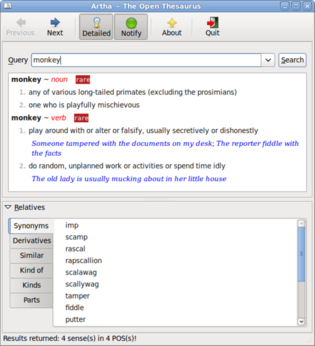
KDE 4.3 Issue Fixed
Editing the query field
Any suggestions?
I'm running Artha 0.9.1 on KDE4.3 / Opensuse 11.2
Artha is great