Five Super Simple Photo Fixes with the GIMP

Productivity Sauce
While the GIMP offers a plethora of advanced and powerful photo editing tools, it also sports a few easy-to-use features that can help you to instantly improve your photos with a minimum of effort.
Most digital cameras do a good job of figuring out the correct white balance. But tricky lighting conditions or wrong white balance settings can result in a less than perfect photo. The GIMP provides an easy fix for that: choose Colors -> Auto -> White Balance, and the application does the rest.
The red eyes problem is the bane of many point-and-shoot cameras. If your camera doesn't have an automatic red eye removal feature, you can use the Filters -> Enhance -> Red Eye Removal command in the GIMP for that.
The GIMP comes with a perspective correction tool which can come in handy when fixing photos of tall buildings. Choose Tools -> Transform Tools -> Perspective and adjust the perspective. That's it! The Tools -> Transform Tools submenu also contains the Rotate command that can help you to fix wonky photos.
Levels is an excellent tool for fixing overexposed or underexposed photos. The easiest way to use this tool is to let the GIMP do the donkey job. Choose Colors -> Levels and hit the Auto button. Alternatively, you can adjust levels manually by dragging the triangles in the Input Levels section.
Comments
comments powered by DisqusSubscribe to our Linux Newsletters
Find Linux and Open Source Jobs
Subscribe to our ADMIN Newsletters
Support Our Work
Linux Magazine content is made possible with support from readers like you. Please consider contributing when you’ve found an article to be beneficial.

News
-
Parrot OS Switches to KDE Plasma Desktop
Yet another distro is making the move to the KDE Plasma desktop.
-
TUXEDO Announces Gemini 17
TUXEDO Computers has released the fourth generation of its Gemini laptop with plenty of updates.
-
Two New Distros Adopt Enlightenment
MX Moksha and AV Linux 25 join ranks with Bodhi Linux and embrace the Enlightenment desktop.
-
Solus Linux 4.8 Removes Python 2
Solus Linux 4.8 has been released with the latest Linux kernel, updated desktops, and a key removal.
-
Zorin OS 18 Hits over a Million Downloads
If you doubt Linux isn't gaining popularity, you only have to look at Zorin OS's download numbers.
-
TUXEDO Computers Scraps Snapdragon X1E-Based Laptop
Due to issues with a Snapdragon CPU, TUXEDO Computers has cancelled its plans to release a laptop based on this elite hardware.
-
Debian Unleashes Debian Libre Live
Debian Libre Live keeps your machine free of proprietary software.
-
Valve Announces Pending Release of Steam Machine
Shout it to the heavens: Steam Machine, powered by Linux, is set to arrive in 2026.
-
Happy Birthday, ADMIN Magazine!
ADMIN is celebrating its 15th anniversary with issue #90.
-
Another Linux Malware Discovered
Russian hackers use Hyper-V to hide malware within Linux virtual machines.

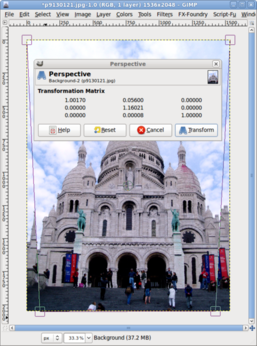
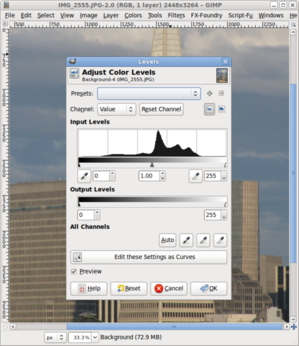
Picasa
Why bother with GIMP?