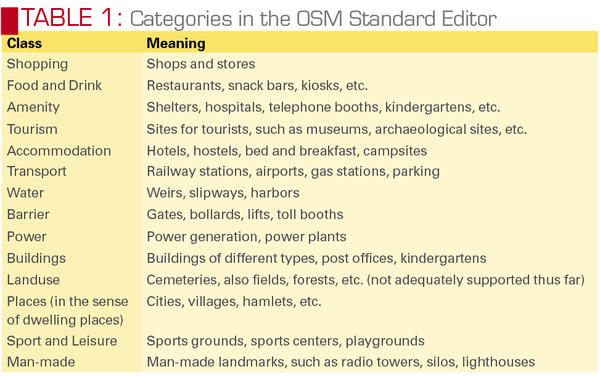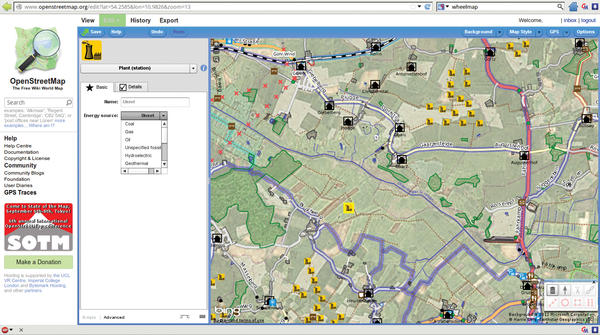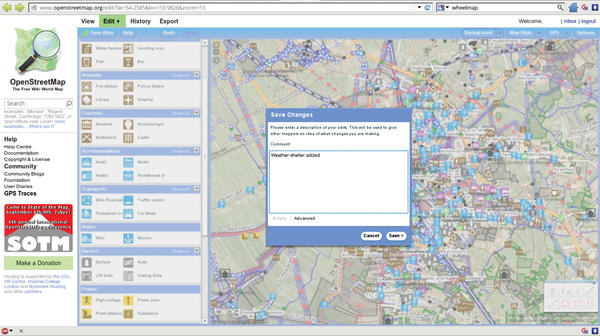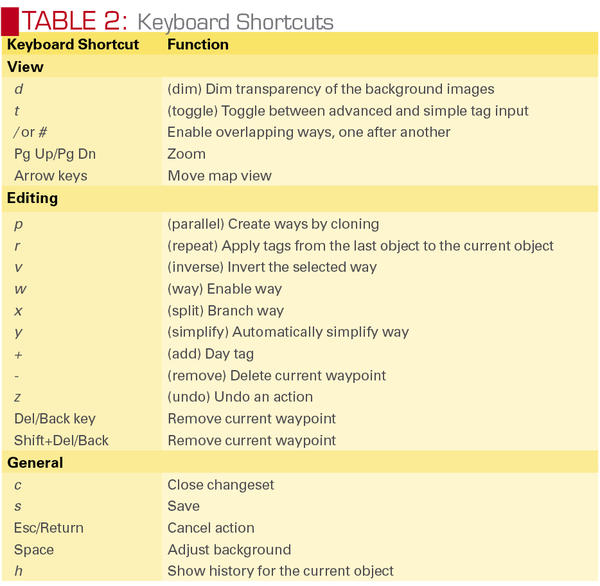Potlatch 2: OpenStreetMap Editor
Fast Mapping: Editing OpenStreetMap with Potlatch 2
ByIf you need a tool to make minor modifications in OpenStreetMap, Potlatch 2 is a useful choice as a fast and easy-to-use editor.
Potlatch 2 (or “P2” for short) is a small editor for OpenStreetMap. When you view an area on OpenStreetMap and notice that certain paths or points of interest (POIs) are missing, you don’t necessarily have to launch a major league editor like Merkaator or JOSM. Instead, you can make changes directly in the map via the Edit function (Figure 1).
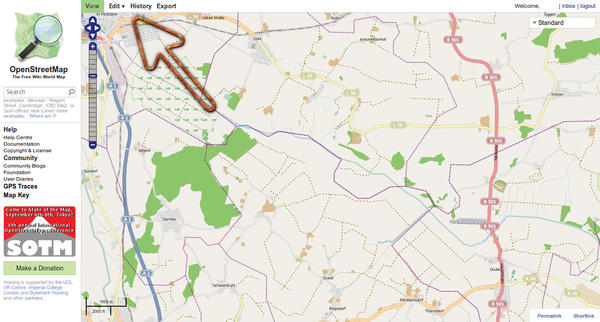 Figure 1: OpenStreetMap offers users a direct opportunity to make changes or additions – starting with the Potlatch 2 editor.
Figure 1: OpenStreetMap offers users a direct opportunity to make changes or additions – starting with the Potlatch 2 editor.
What you do need to change the maps is an account with OpenStreetMap. This is quickly done and doesn’t require more than an email address. After you launch the editor, it comes up with a brief introduction (Figure 2).
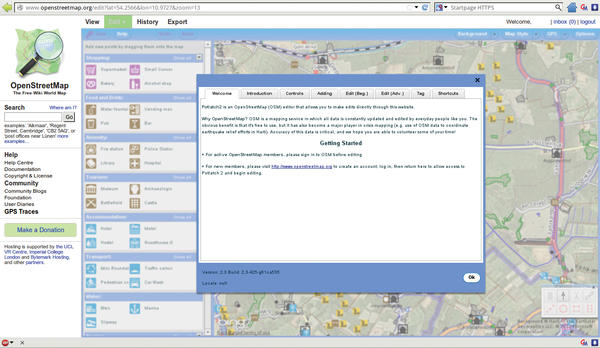 Figure 2: Getting started in Potlatch 2. A good Internet connection (and an OSM server that is not too busy) are prerequisites.
Figure 2: Getting started in Potlatch 2. A good Internet connection (and an OSM server that is not too busy) are prerequisites.
Several variants of the Potlatch 2 editor are available – for example, the “riding and hiking map” (in German) courtesy of a customized variant. One useful feature of this editor is the automatic backgrounds (Figure 3), which can help you find the correct locations on the map.
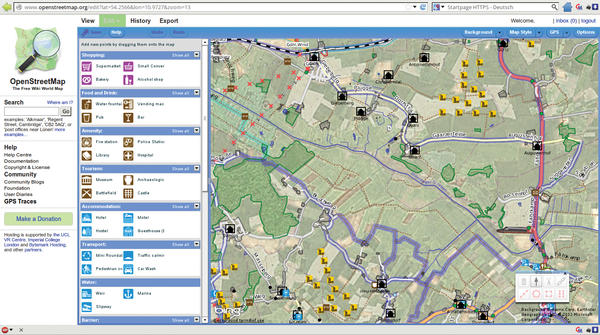 Figure 3: Potlatch 2 displays backgrounds with (unfortunately, often outdated) aerial photography from Bing. They are useful as a guide for editing or adding more objects.
Figure 3: Potlatch 2 displays backgrounds with (unfortunately, often outdated) aerial photography from Bing. They are useful as a guide for editing or adding more objects.
Editing
When launched, the editor shows you the section previously viewed on the map. You can move this section at any time with the mouse (left button). In this case, make sure you don’t click on any objects or paths. This function quickly shows the limits of the editor: As a server-based solution, it really needs a good Internet connection. Also, a process running in another window of your browser can impair processing. You can use the mouse wheel to scale the resolution, or use the two buttons at the top left on the map.
If you accidentally enable an object or create a new point, you can just press the Esc key to cancel the action. Accidental changes can also be undone using the Z key (the keyboard shortcut Ctrl+Z also works) or the Undo button. There is no shortcut for “Redo” right now, but there is at least a button.
When you click on a path or an object, that object is activated; you can then move or edit it (Figure 4).
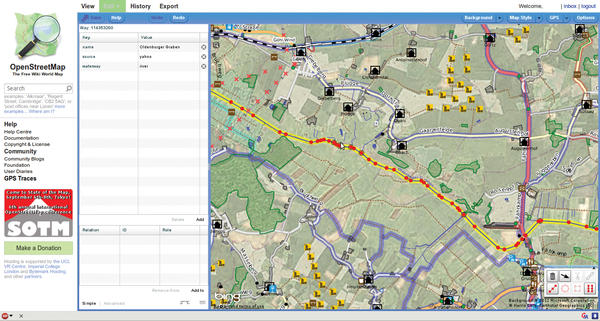 Figure 4: Clicking an object on a map “enables” the object for moving and lets you specify new tags or change existing ones.
Figure 4: Clicking an object on a map “enables” the object for moving and lets you specify new tags or change existing ones.
This action works for paths, as well as objects created from them, and for inserted POI objects, which are described in more detail below.
Existing paths can quickly be supplemented with new points. To do this, click the path at any point. Then, hold down the Shift key to create an additional waypoint for each mouse click. You can extend paths in a similar way: After enabling the end point on the path, simple mouse clicks add new points. Typing Esc or Enter or Return ends this action. To create a new branch off a path, Shift-click on a waypoint belonging to an existing path. This works for all “way” objects – that is, for rivers, forests (or their borders), lakes, and so on.
Selecting multiple objects is also possible. To do this, press and hold the Ctrl key and click on all the desired objects. Potlatch 2 then enables the objects.
Probably the most important action for Potlatch 2 is the ability to add new POI objects. An example could be wind turbines that have recently been added to a wind farm or – something that is useful for cyclists and hikers – weather shelters.
In each case, you first select an appropriate resolution for editing. Clicking an empty spot on the map tells Potlatch 2 to display the available POI objects along the left border of the map (Figure 5).
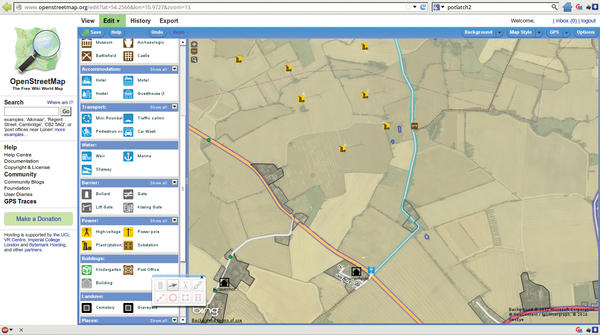 Figure 5: Potlatch 2 displays the available POI objects on the left border of the window. They are sorted by categories and organized into subgroups (Table 1). The Show all button tells Potlatch 2 to display all existing objects in a category.
Figure 5: Potlatch 2 displays the available POI objects on the left border of the window. They are sorted by categories and organized into subgroups (Table 1). The Show all button tells Potlatch 2 to display all existing objects in a category.
Next, you can “grab” the object with the mouse and drag it into the map to integrate the object. Alternatively, you can use the mouse to drag an existing object to the correct position.
Objects and paths in OpenStreetMap (OSM) use “tags” with additional, explanatory information. These tags are divided into “Key Tags” (types of objects) and other tags to make finer distinctions. The Key Tags supported by Potlatch 2 are listed online.
After positioning the POI object, Potlatch 2 automatically switches to tag mode. If you insert a wind turbine – use Plant (Station) under Power – the editor changes mode to prompt you to specify what kind of plant you are adding. Potlatch 2 supports two interfaces here: Basic mode is shown in Figure 6. Initially, this is the right choice. You can select Wind below Energy source.
All other tags are of lesser importance and can be added as needed – or for the fun of it – by pressing the + key. The wiki shows you which tags for wind turbines make sense.
The approach is similar for adding a weather shelter. Shelters of any kind are marked as Shelter and are located in the Amenity group. Shelters designed as protection against the weather should be tagged Weather Shelter.
This procedure is also used for roads and paths. Describing POI objects and paths as precisely as possible with tags can be of great benefit for map users. For example, it can be important for cyclists to know whether or not a path is paved – or possibly reserved for pedestrian use. You can use the OSM wiki to find appropriate tags. Not all the information you enter here – and not all the POI objects you enter in the card – will actually end up in the standard OpenStreetMap. Often, the objects will only be displayed on custom maps such as riding and hiking maps.
Rules of the Road
To keep OpenStreetMap consistent, there are some rules you should follow for editing.
Linear structures such as roads, paths, and outlines of surfaces should be created as ways, as opposed to objects. With a simple click of the mouse, you can start a new way in any free area of the map. Each additional mouse click adds a waypoint; a double-click ends the line. If you notice ways on the map that no longer exist physically, you should remove them. Select the way by clicking on it and delete it by pressing the keyboard shortcut Shift+Del. The x key lets you branch a way after you have enabled the branch point. To create parallel paths easily, press p to duplicate the currently selected path.
Tagging ways can be pretty difficult for newcomers. But using the editor for riding and hiking maps (Figure 7) will make things easier – if you can read German – especially for small paths that are hard to distinguish. This tool offers good presets that greatly simplify the tagging process.
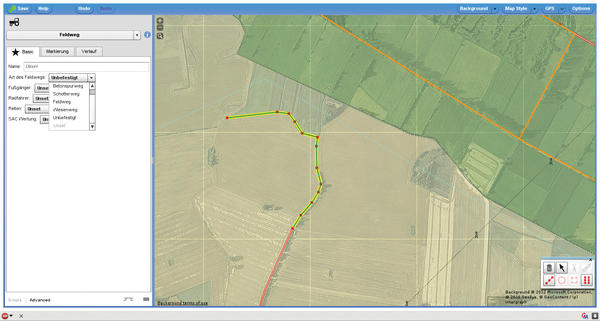 Figure 7: The riding and hiking maps use a special version of Potlatch 2 that makes it easy to tag small ways. Unfortunately, it’s only available in German.
Figure 7: The riding and hiking maps use a special version of Potlatch 2 that makes it easy to tag small ways. Unfortunately, it’s only available in German.
All the changes you make with the editor are stored in a “changeset.” These sets are sent to the OpenStreetMap server when you save the project or exit the editor. In both cases, Potlatch 2 offers you the option of adding a brief description of the changes – something like a heading for the changeset – preferably in English (Figure 8). This just makes it easier for human editors to correct any errors, but it is not mandatory.
Potlatch 2 offers even more: The History menu takes you to a journal, which displays the latest changes to the map. You will find many changes made by automatic processing here.
The Export menu gives you the option of using the map section on view in a different way (Figure 9).
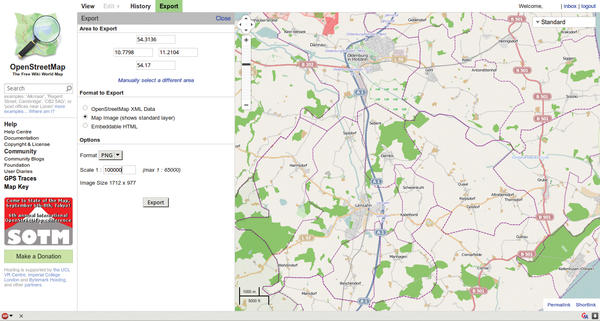 Figure 9: The export function gives you the opportunity to use the different parts of the map in different ways.
Figure 9: The export function gives you the opportunity to use the different parts of the map in different ways.
You can store the map data in an XML data format and continue to edit with external programs. You can store the map itself with an adjustable scale as a graphic file, or you can generate the code for an embedded HTML page showing the map section.
The four menus at the top right let you customize the map to suit your needs: Background lets you specify whether Potlatch 2 should display a background and, if so, how. In most cases, the default setting of Bing aerial imagery is a good choice. The options Dim and Sharpen manage the background details. The last option often substantially improves the view. The Map Style menu lets you toggle between various map element styles, which is usually not necessary.
The Options menu includes a menu item for changing the appearance of the map display Normally, you will not need the toolbox, and it often makes sense to hide it from view. The editor also has a number of keyboard shortcuts (Table 2) for various functions.
Conclusions
Potlatch 2 is the ideal OpenStreetMap editor for beginners. It is easy to use and offers only what this target group needs. For more experienced users, however, the limitations might outweigh the benefits. Besides needing the Flash player, it also requires a fast Internet connection. But even then, the program is only suitable for small projects.
Displaying the map image can already be a disadvantage – only a small map section is visible, and the rest is hidden by buttons. Long load times when moving and limited scaling options make editing larger areas almost impossible. But, for quickly adding POIs, Potlatch 2 is unrivaled because it doesn’t require installation on your machine and runs in your browser.
Karsten Günther thanks Andreas H. for his contributions to this article.
Subscribe to our Linux Newsletters
Find Linux and Open Source Jobs
Subscribe to our ADMIN Newsletters
Support Our Work
Linux Magazine content is made possible with support from readers like you. Please consider contributing when you’ve found an article to be beneficial.

News
-
Parrot OS Switches to KDE Plasma Desktop
Yet another distro is making the move to the KDE Plasma desktop.
-
TUXEDO Announces Gemini 17
TUXEDO Computers has released the fourth generation of its Gemini laptop with plenty of updates.
-
Two New Distros Adopt Enlightenment
MX Moksha and AV Linux 25 join ranks with Bodhi Linux and embrace the Enlightenment desktop.
-
Solus Linux 4.8 Removes Python 2
Solus Linux 4.8 has been released with the latest Linux kernel, updated desktops, and a key removal.
-
Zorin OS 18 Hits over a Million Downloads
If you doubt Linux isn't gaining popularity, you only have to look at Zorin OS's download numbers.
-
TUXEDO Computers Scraps Snapdragon X1E-Based Laptop
Due to issues with a Snapdragon CPU, TUXEDO Computers has cancelled its plans to release a laptop based on this elite hardware.
-
Debian Unleashes Debian Libre Live
Debian Libre Live keeps your machine free of proprietary software.
-
Valve Announces Pending Release of Steam Machine
Shout it to the heavens: Steam Machine, powered by Linux, is set to arrive in 2026.
-
Happy Birthday, ADMIN Magazine!
ADMIN is celebrating its 15th anniversary with issue #90.
-
Another Linux Malware Discovered
Russian hackers use Hyper-V to hide malware within Linux virtual machines.