Cycles for Science
BOINC
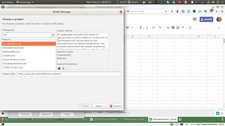
Want to participate in the scientific revolution? BOINC lets you lend your spare computer cycles to data analysis efforts for NASA and other science institutions.
Scientists collect massive amounts of data. In fact, the biggest challenge of science is sifting through all the data to come to correct and fascinating conclusions. This is where you come in: If you want to help with the march of science, you could give your life to NASA or a large university, or you could just contribute some cycles from your home computer. One of the easiest ways to contribute to science is to let your computer crunch the numbers for ongoing scientific experiments.
It all started with the search for extraterrestrial intelligence (SETI). SETI scientists built a radio telescope to scan the skies for radio signals that could come from civilizations like ours. The big problem quickly became obvious; analyzing the data takes immense amounts of computing power. To address this problem, the team adapted the software they use to analyze the signal to run on a PC. Then they came up with a brilliant idea: make small work packages that anyone can compute in any order. Users can download the packages and analyze the data off-line. This client was then shared on their website, the best part: they designed it so users could use the software as a screen saver.
The popularity of the project exceeded their expectations, and the team quickly realized that the system could work for other projects also. However, other projects such as medical research and astronomy needed other mathematics. The solution was Berkeley Open Infrastructure for Network Computing, BOINC [1].
[...]
Buy this article as PDF
(incl. VAT)
Buy Linux Magazine
Subscribe to our Linux Newsletters
Find Linux and Open Source Jobs
Subscribe to our ADMIN Newsletters
Support Our Work
Linux Magazine content is made possible with support from readers like you. Please consider contributing when you’ve found an article to be beneficial.

News
-
Mozilla Plans to AI-ify Firefox
With a new CEO in control, Mozilla is doubling down on a strategy of trust, all the while leaning into AI.
-
Gnome Says No to AI-Generated Extensions
If you're a developer wanting to create a new Gnome extension, you'd best set aside that AI code generator, because the extension team will have none of that.
-
Parrot OS Switches to KDE Plasma Desktop
Yet another distro is making the move to the KDE Plasma desktop.
-
TUXEDO Announces Gemini 17
TUXEDO Computers has released the fourth generation of its Gemini laptop with plenty of updates.
-
Two New Distros Adopt Enlightenment
MX Moksha and AV Linux 25 join ranks with Bodhi Linux and embrace the Enlightenment desktop.
-
Solus Linux 4.8 Removes Python 2
Solus Linux 4.8 has been released with the latest Linux kernel, updated desktops, and a key removal.
-
Zorin OS 18 Hits over a Million Downloads
If you doubt Linux isn't gaining popularity, you only have to look at Zorin OS's download numbers.
-
TUXEDO Computers Scraps Snapdragon X1E-Based Laptop
Due to issues with a Snapdragon CPU, TUXEDO Computers has cancelled its plans to release a laptop based on this elite hardware.
-
Debian Unleashes Debian Libre Live
Debian Libre Live keeps your machine free of proprietary software.
-
Valve Announces Pending Release of Steam Machine
Shout it to the heavens: Steam Machine, powered by Linux, is set to arrive in 2026.

