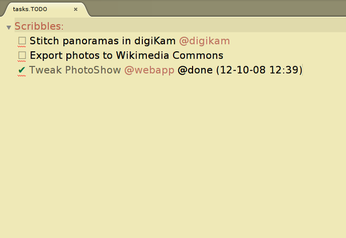Turn Sublime Text into a Task Manager with the PlainTasks Plugin

Productivity Sauce
While Sublime Text is a powerful text editing tool, you can put it to other practical uses through third-party plugins. Take, for example, the PlainTasks plugin. It turns Sublime Text into a simple yet flexible task manager. The plugin uses a plain text file for storing tasks, so you can easily synchronize it across multiple machines and open it in any other text editor.
The easiest way to deploy PlainTasks is to use the Sublime Package Control tool (see the Installation page for instructions on how to install Sublime Package Control). In Sublime Text, choose Preferences | Package Control, select then the Install Package command, type PlainTasks to locate and install the package. To create a new task file, press Ctrl+Shift+P to evoke the command palette, type task, and select the Task: New document command. All actions in PlainTasks are performed using keyboard shortcuts. The Ctrl+Enter or Ctrl+I shortcut can be used to create tasks, while the Ctrl+Shift+A shortcut lets you mark the currently selected task as completed. You can group tasks into projects as well as assign tags to individual tasks. In short, if you already use Sublime Text as your preferred text editing tool and you would like to use it for managing tasks, PlainTasks is right up your alley.
comments powered by DisqusSubscribe to our Linux Newsletters
Find Linux and Open Source Jobs
Subscribe to our ADMIN Newsletters
Support Our Work
Linux Magazine content is made possible with support from readers like you. Please consider contributing when you’ve found an article to be beneficial.

News
-
Mozilla Plans to AI-ify Firefox
With a new CEO in control, Mozilla is doubling down on a strategy of trust, all the while leaning into AI.
-
Gnome Says No to AI-Generated Extensions
If you're a developer wanting to create a new Gnome extension, you'd best set aside that AI code generator, because the extension team will have none of that.
-
Parrot OS Switches to KDE Plasma Desktop
Yet another distro is making the move to the KDE Plasma desktop.
-
TUXEDO Announces Gemini 17
TUXEDO Computers has released the fourth generation of its Gemini laptop with plenty of updates.
-
Two New Distros Adopt Enlightenment
MX Moksha and AV Linux 25 join ranks with Bodhi Linux and embrace the Enlightenment desktop.
-
Solus Linux 4.8 Removes Python 2
Solus Linux 4.8 has been released with the latest Linux kernel, updated desktops, and a key removal.
-
Zorin OS 18 Hits over a Million Downloads
If you doubt Linux isn't gaining popularity, you only have to look at Zorin OS's download numbers.
-
TUXEDO Computers Scraps Snapdragon X1E-Based Laptop
Due to issues with a Snapdragon CPU, TUXEDO Computers has cancelled its plans to release a laptop based on this elite hardware.
-
Debian Unleashes Debian Libre Live
Debian Libre Live keeps your machine free of proprietary software.
-
Valve Announces Pending Release of Steam Machine
Shout it to the heavens: Steam Machine, powered by Linux, is set to arrive in 2026.