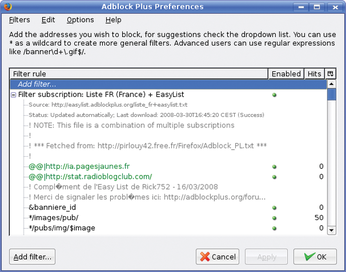Must-have tools for the Linux laptop
Linux Takeout

Pack your Linux laptop with the right set of tools. We take a closer look at Adblock Plus, woof, Conky, TrueCrypt, rsync, and Grsync.
When you are out and about, the right set of tools on your laptop can make a huge difference. That's why stocking your laptop with useful utilities and applications is as important as remembering to pack an extra pair of socks and a toothbrush. In this article, I will suggest some useful tools to pack when traveling with your Linux laptop.
Adblock Plus
When you are on the move, you are often limited to a relatively slow and expensive modem or GPRS Internet connection. Even if you are lucky enough to have a faster 3G plan, the bandwidth costs still remain a major issue. Although you can reduce the amount of data you shift through your connection link several ways, perhaps none of them are as effective as the Adblock Plus extension for Firefox [1]. This nifty tool scrubs the websites you visit for advertisements. By removing ads, Adblock Plus makes more space for the page content, which can be extremely helpful if you are using a laptop with a smaller screen, such as Asus Eee PC. This tool also makes the pages load faster, which is a boon if you are using a slow connection. More importantly, by cutting ads off, Adblock Plus significantly reduces the amount of data transferred.
[...]
Buy this article as PDF
(incl. VAT)
Buy Linux Magazine
Subscribe to our Linux Newsletters
Find Linux and Open Source Jobs
Subscribe to our ADMIN Newsletters
Support Our Work
Linux Magazine content is made possible with support from readers like you. Please consider contributing when you’ve found an article to be beneficial.

News
-
Mozilla Plans to AI-ify Firefox
With a new CEO in control, Mozilla is doubling down on a strategy of trust, all the while leaning into AI.
-
Gnome Says No to AI-Generated Extensions
If you're a developer wanting to create a new Gnome extension, you'd best set aside that AI code generator, because the extension team will have none of that.
-
Parrot OS Switches to KDE Plasma Desktop
Yet another distro is making the move to the KDE Plasma desktop.
-
TUXEDO Announces Gemini 17
TUXEDO Computers has released the fourth generation of its Gemini laptop with plenty of updates.
-
Two New Distros Adopt Enlightenment
MX Moksha and AV Linux 25 join ranks with Bodhi Linux and embrace the Enlightenment desktop.
-
Solus Linux 4.8 Removes Python 2
Solus Linux 4.8 has been released with the latest Linux kernel, updated desktops, and a key removal.
-
Zorin OS 18 Hits over a Million Downloads
If you doubt Linux isn't gaining popularity, you only have to look at Zorin OS's download numbers.
-
TUXEDO Computers Scraps Snapdragon X1E-Based Laptop
Due to issues with a Snapdragon CPU, TUXEDO Computers has cancelled its plans to release a laptop based on this elite hardware.
-
Debian Unleashes Debian Libre Live
Debian Libre Live keeps your machine free of proprietary software.
-
Valve Announces Pending Release of Steam Machine
Shout it to the heavens: Steam Machine, powered by Linux, is set to arrive in 2026.